Question
How to edit the Email Client Setup Settings in Plesk Obsidian?
Answer
To help your customers set up an email client manually, the “Manual Setup” section (Websites & Domains > the domain > Mail Accounts > the  icon) shows the information about the necessary settings. You can change this information by editing the panel.ini file which is useful in the following cases:
icon) shows the information about the necessary settings. You can change this information by editing the panel.ini file which is useful in the following cases:
- Your mail server is secured with an SSL/TLS certificate (for example, assigned to
example.com) and you do not want your customers to see the “Untrusted certificate” error when they access their mail via an email client. To achieve this, you need to change the incoming and outgoing mail servers shown in “Manual Setup” toexample.com. Then the customers will also specifyexample.comin their mail client settings instead of their domain names. - You want to explicitly specify which ports the customers need to use in their mail client settings.
- You want your customers to use only secure protocols (POP3, IMAP, and SMTP over SSL/TLS).
- You want to hide the note about the “Untrusted certificate” error. By default, this note is shown when the corresponding SSL/TLS certificate is self-signed, expired, or the domain name in the SSL/TLS certificate does not match the incoming mail server name.
- You have any other mail settings that differ from default ones shown in the “Manual Setup” section.
To edit the email client setup settings:
Edit the values of the clientConfig* settings (under the [mail] section) in the panel.ini file or install the Panel.ini extension in Plesk > Extensions. The full list of all these settings with their default values is shown on the screenshot below:
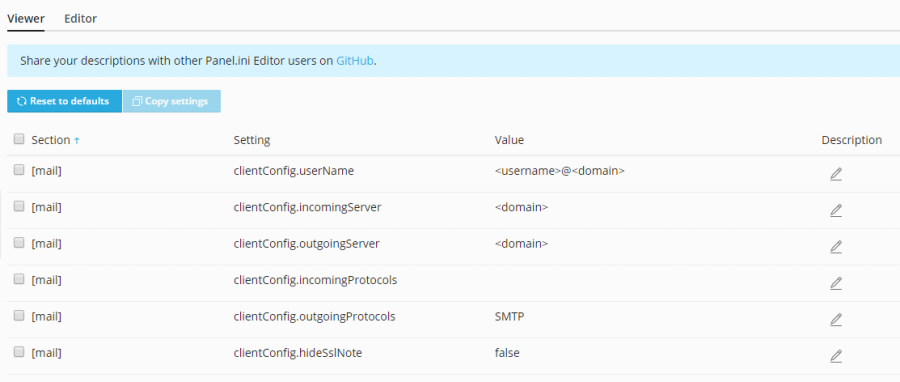
To change the clientConfig.userName, clientConfig.incomingServer, and clientConfig.outgoingServer settings, use the <domain>, <user>, and <hostname> placeholders.
To change clientConfig.incomingProtocols and clientConfig.outgoingProtocols use plain text.
For example, you want your customers to use the server hostname as the mail server, to use only secure protocols, and do not want the customers to see the note about the “Untrusted certificate” error in the “Manual Setup” section.
To achieve this, add the following lines to the panel.ini file:
[mail]
clientConfig.incomingServer="<hostname>"
clientConfig.outgoingServer="<hostname>"
clientConfig.incomingProtocols="POP3 over SSL/TLS, IMAP over SSL/TLS"
clientConfig.outgoingProtocols="SMTP over SSL/TLS"
Note: Changes made to clientConfig.incomingServer and clientConfig.outgoingServer options take effect only for new domains. Existing domains will keep their DNS records. To change the records for existing domains you may edit their DNS zones manually at Websites & Domains > example.com > Hosting & DNS > DNS, or you may reset them to default by clicking Reset to Default button.
Warning: Resetting the DNS records to default will also remove all customizations made previously to the domain DNS records.