Mail Import can migrate the content of mailboxes hosted by a third-party
IMAP email service (for example, Gmail or Yahoo! Mail) or managed by a
control panel (for example, Plesk or cPanel) into mailboxes hosted on a
Plesk server. Mail Import migrates mail in the following way:
- Copies all IMAP folders (including custom folders) and emails
contained in them. - Saves dates of migrated emails.
- Preserves the “read” or “unread” status of migrated emails.
- Does not delete emails from the source mailbox after migration.
Before using Mail Import, you may need to configure the source mailbox.
Depending on your email service provider, you may need to do the
following:
- Allow IMAP access to the source mailbox.
- In Gmail, allow access to less secure applications.
- If you use Google 2-step verification, disable it for the duration of
the import, or generate an application
password and
use it as the source password.
To import mail:
- Make sure that the latest version of the Site
Import
extension is installed. - Go to Domains, click the desired website, click Mail
Importing, and then click Import mail messages. - Specify the full email address (for example,
[email protected])
and the password of the source mailbox. If you only specify the part
of the email address before @ (user), you will also need to
specify the source IMAP server’s hostname or IP address to proceed.
If you do not know the source IMAP server’s hostname, contact your
email service provider. - Choose the destination email. You can either create a new mailbox or
select an existing one. - Click OK.
Plesk will try to connect to the source server via IMAP over SSL. If the
source mail server does not support encrypted connections via IMAP or is
secured with a self-signed or an invalid SSL/TLS certificate, Plesk will
ask your permission to import mail over insecure connection:
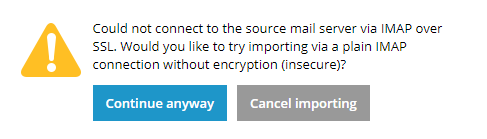
If you are fine with migrating emails over IMAP without SSL, click
Continue anyway to start migrating emails.