Symptoms
-
One of the following entries are shown in the headers of the outgoing mail:
Received-SPF: softfail (google.com: domain of transitioning [email protected] does not designate 203.0.113.2 as permitted sender) client-ip=203.0.113.2;
OR
Received-SPF: fail (servername.example.com: domain of example.com does not designate 203.0.113.2 as permitted sender) client-ip=203.0.113.2;
OR
Received-SPF: neutral (google.com: 203.0.113.2 is neither permitted nor denied by best guess record for domain of [email protected]) client-ip=203.0.113.2;
-
203.0.113.2 is an IP of the server or a trusted IP.
Cause
There is no SPF record for example.com, or the SPF record is misconfigured: it has incorrect format or an IP is not listed in SPF record for example.com.
Resolution
Note: if DNS is managed by a 3rd party DNS server, the record should be configured there.
-
Go to Domains > example.com > DNS Settings.
-
Add Record/update an existing TXT record and add the IP (in our case 203.0.113.2) as a permitted sender:
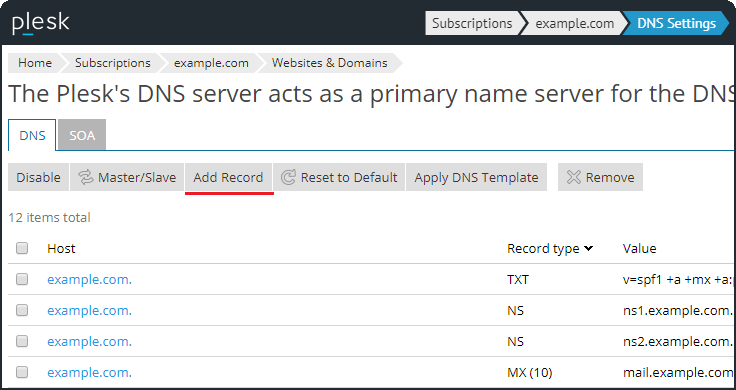
The record will look like this:
TXT example.com "v=spf1 ip4:203.0.113.2 ~all"
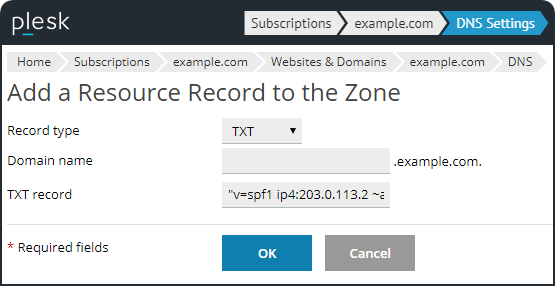
-
To apply changes to the DNS zone press Update button.
Additional information
Refer to the following article to verify SPF record for the domain:
- 213901545 How to check whether a domain has a correctly set SPF record?