Question
How to change the maximum attachment size for webmail on the Windows Plesk server?
Answer
Horde Webmail
- Connect to the server via RDP.
-
Edit the
%plesk_dir%webmailhordeconfphp.inifile and change the PHP settings for Horde.
For example:C:> type %plesk_dir%webmailhordeconfphp.ini | findstr max
...
upload_max_filesize = 64M
post_max_size = 128M
... -
Modify also horde
attach_size_limitvalue at%plesk_dir%Webmailhordehordeimpconfigconf.php, it should be set to0(unlimited):C:> type %plesk_dir%Webmailhordehordeimpconfigconf.php | findstr attach_size_limit
$conf['compose']['attach_size_limit'] = 0;Note: Set higher values if it is required.
MailEnable Webmail
- Connect to the server via RDP.
- Go to Windows > Mailenable > Servers > localhost >Services and Connectors > right-click on SMTP > properties > Outbound tab
- Under Limit outbound size, specify a higher value in Maximum field;
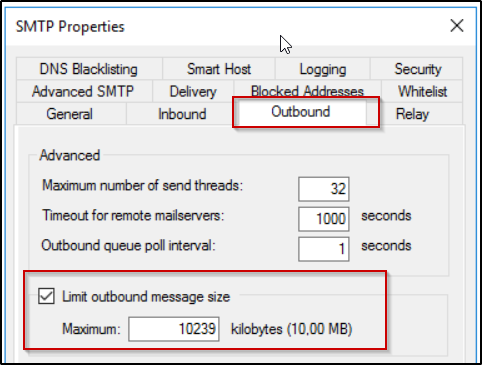
- Click OK;
-
Stop and start the SMTP service to apply the new change at Windows > Mailenable > Servers > localhost > Services and Connectors > right-click on SMTP .
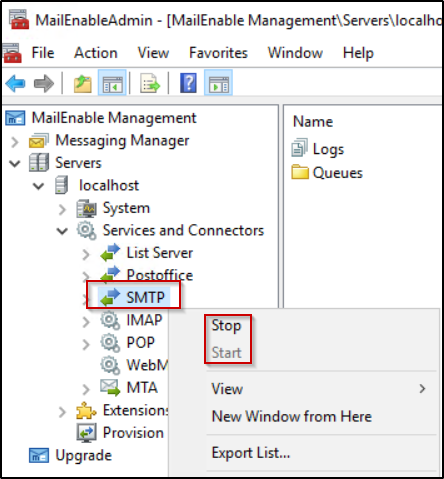
Note: If the issue persists, apply the solution described in MailEnable KB
Note: Set higher values if it is required.