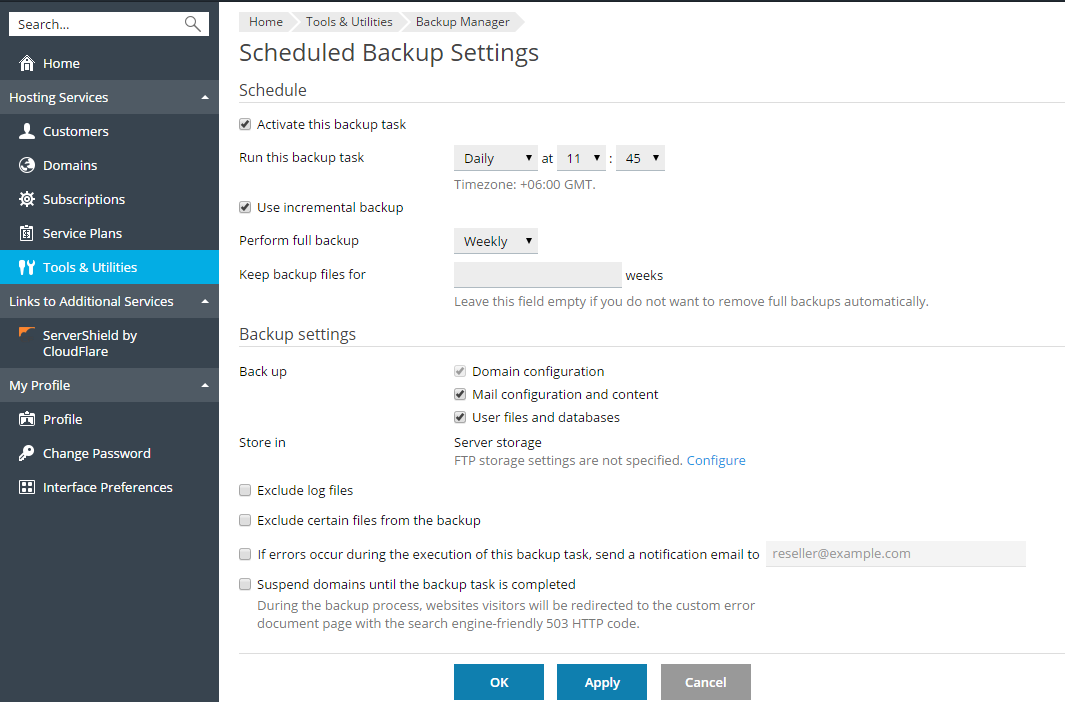To schedule backing up of data:
- Go to Tools & Utilities > Backup Manager.
- Click Schedule.
- Select the Activate this backup task checkbox and specify the
following:- When and how often to run the backup.
- Whether to make incremental backups, and if so, how often a full
backup should be performed. A full backup contains all
configuration and content (if you choose to back up content) but
takes up more space. An incremental backup contains only the
difference between the current state of your account and that at
the time the last full backup was performed. This helps to save
disk space, but an incremental backup is useless if the
corresponding full backup gets deleted or becomes corrupted. - How long the backup files should be kept before being removed.
- Whether to include the mail configuration and content and user
files and databases in the backup, or only back up the domain
configuration. - Whether to store the backup on the server or in an FTP storage. If
no FTP storage has been configured, click Configure to set one
up. - You can also have a notification sent to you in case of any issues
with the backup procedure, or suspend all domains during the
backup procedure to ensure the backup’s consistency. On Windows,
you can also choose to have Microsoft SQL Server databases backed
up using the native backup functionality whenever possible.
- Click OK.
To edit the scheduled backup settings:
- Go to Tools & Utilities > Backup Manager.
- Click Schedule and make the desired changes.
To disable scheduled backups:
-
Go to Tools & Utilities > Backup Manager.
-
Click Schedule and clear the Activate this backup task
checkbox.