Question
How to migrate from cPanel to Plesk using Plesk Migrator?
Answer
Either one of the following methods can be used:
Click on a section to expand
Migration from UI
Migration from UI (Plesk web interface) is the most simple way to migrate from cPanel:
- Log in to Plesk
- Install Plesk Migrator: go to Extensions > open Plesk Migrator under Server Tools or use search bar to find the extension > click Install:
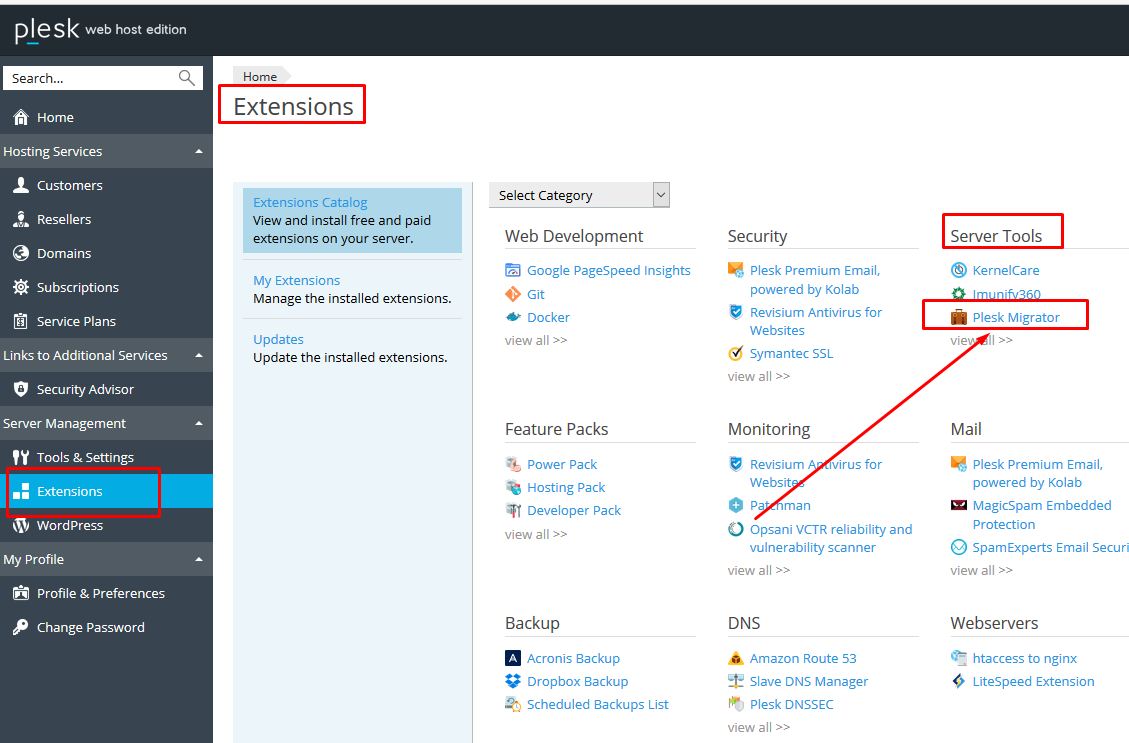
- When it is installed, go to Extensions > My Extensions > click Go to Extension next to Plesk Migrator
- Click Start a New Migration
- Switch to cPanel and enter the source server's IP address (replace the example below with the real source server IP), specify the SSH port as well (22 by default), the login and password of a root user on the source server:
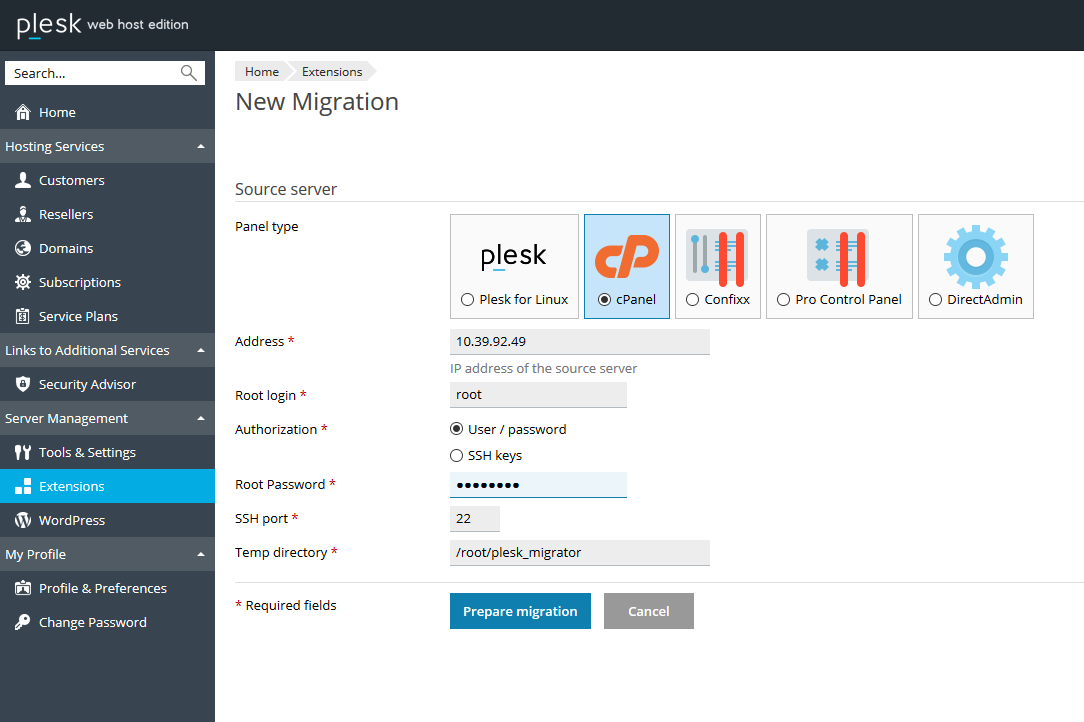
- Click Prepare Migration. Read about further steps in Plesk Migration Guide.
Migration via CLI through SSH
To migrate from cPanel via command line use steps below:
-
Log in to Plesk
-
Install Plesk Migrator: go to Extensions > open Plesk Migrator under Server Tools or use search bar to find the extension > click Install:
-
Connect to the server via SSH
-
Create
confdirectory if it does not exist:# mkdir /usr/local/psa/var/modules/panel-migrator/conf
-
Change the working directory:
# cd /usr/local/psa/var/modules/panel-migrator/conf/
-
Create configuration file
config.iniin the current directory with content:# cat /usr/local/psa/var/modules/panel-migrator/conf/config.ini
[GLOBAL]
source-type: cpanel
source-servers: cpanel
target-type: plesk[plesk]
ip: <destination_server_IP_address>
os: unix[cpanel]
ip: <source_server_IP_address>
os: unix
ssh-password: <source_server_root_password>
# Uncommentssh-portstring below if the SSH port is not 22
# ssh-port: <replace_with_ssh_port_number>Note: If any PostgreSQL databases from cPanel server should be migrated, make sure to specify the PostgreSQL administrator password in the
config.inifile:[optional]
postgres-password: <password> -
Generate the migration list file:
# /usr/local/psa/admin/sbin/modules/panel-migrator/plesk-migrator generate-migration-list
It can be edited to remove domains that should not be migrated, and assign domains to service plans:
# vi /usr/local/psa/var/modules/panel-migrator/sessions/migration-session/migration-list
-
Start the migration:
# /usr/local/psa/admin/sbin/modules/panel-migrator/plesk-migrator transfer-accounts
-
Once the transfer is done, run the command below to resynchronize the content:
# /usr/local/psa/admin/sbin/modules/panel-migrator/plesk-migrator copy-content
This will perform a rsync which will ignore files which have already been copied and not modified.
See How to sync content between source and destination servers after migration? for more details.
-
After the migration is finished, run the following command to check the operability of the migrated objects on the destination server:
# /usr/local/psa/admin/sbin/modules/panel-migrator/plesk-migrator test-all
For additional information check Migrating via the Command Line section of Migration Guide.
If it's required to let Plesk professionals handle the migration or upgrade job, check out Plesk professional services options at: Professional Services