The instructions provided in this section were verified against
Microsoft Outlook Express 6. They might not work with earlier or later
versions of Microsoft Outlook Express.
To set up Microsoft Outlook Express:
-
Open Microsoft Outlook Express.
-
Go to Tools > Accounts.
-
Click the Add button and select the Mail item.
-
Enter your name as you want it to appear in any messages you send,
and click Next.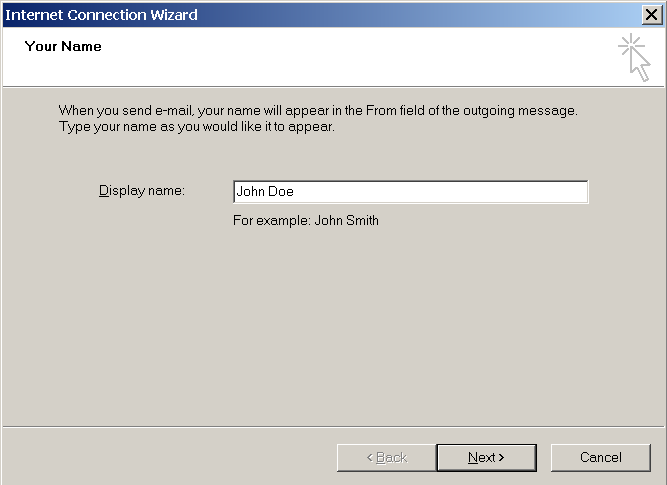
-
Type your email address, and click Next.
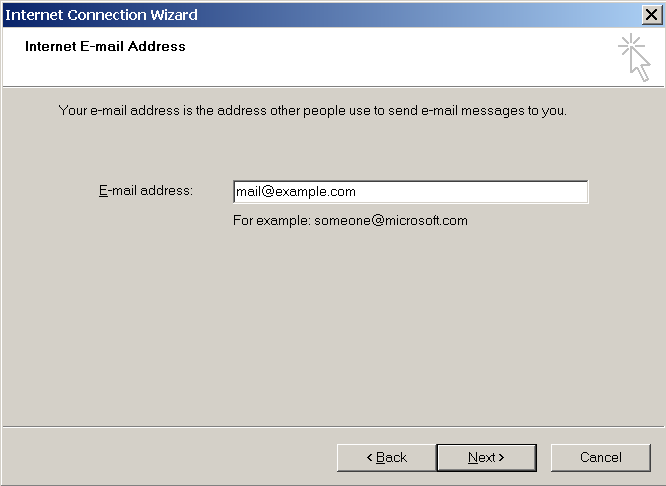
-
Specify the following settings:
-
Protocol of your incoming mail server.
If you want to keep copies of messages on the server, select the
IMAP option. If you do not want to keep any messages on the
server, select the POP3 option. Selecting IMAP will also allow
you to train the SpamAssassin spam filter on email messages you
receive, if SpamAssassin is enabled on the server. -
Incoming mail server. Specify your website’s Internet address.
-
Outgoing mail server. Specify your website’s Internet address.
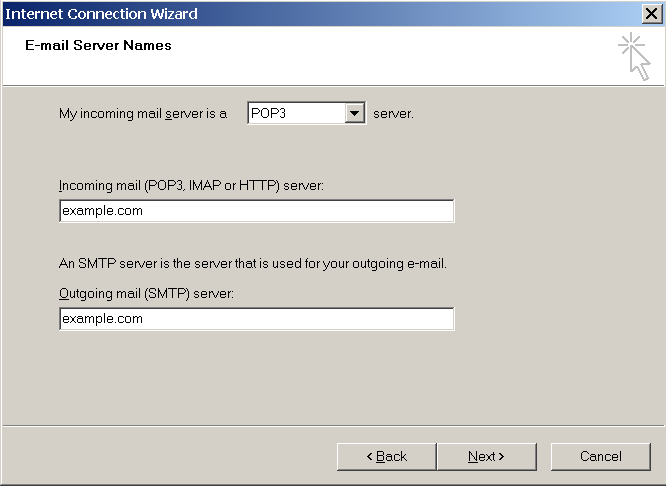
-
-
Click Next.
-
Specify the following:
-
Your account name. Type your email address in the Account name
box. -
Your password. Most likely, this password coincides with the
password you use for logging in to Plesk. -
Remember password checkbox. Leave it selected if you do not
want to be prompted to enter password each time your email program
connects to the mail server to check for new mail, and click
Next.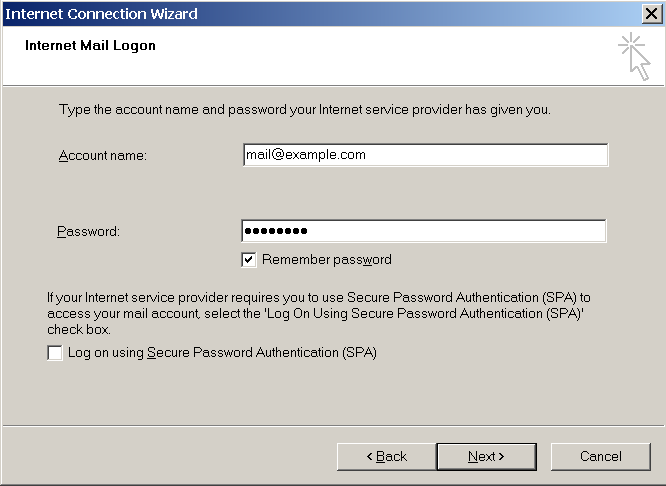
-
-
To complete setting up your email program, click Finish.