Question
How to access the Plesk interface in a web browser?
Answer
You can log in to the Plesk web interface using your Plesk account credentials, root or administrator password, or SSH key.
Note: A port to log in to Plesk over HTTPS must be opened in a firewall. By default, the port is 8443.
I Know my Plesk Account Username and Password
To log in to the Plesk web interface using your Plesk account credentials, do the following:
-
In the browser’s address bar, type in the Plesk login page link in the following format:
https://<Server hostname or IP address>:8443.Note: You may see an SSL warning, which means that a proper SSL certificate is not installed yet. It is safe to skip the warning this time.
-
Enter your Plesk account username and password (we will use admin as an example):
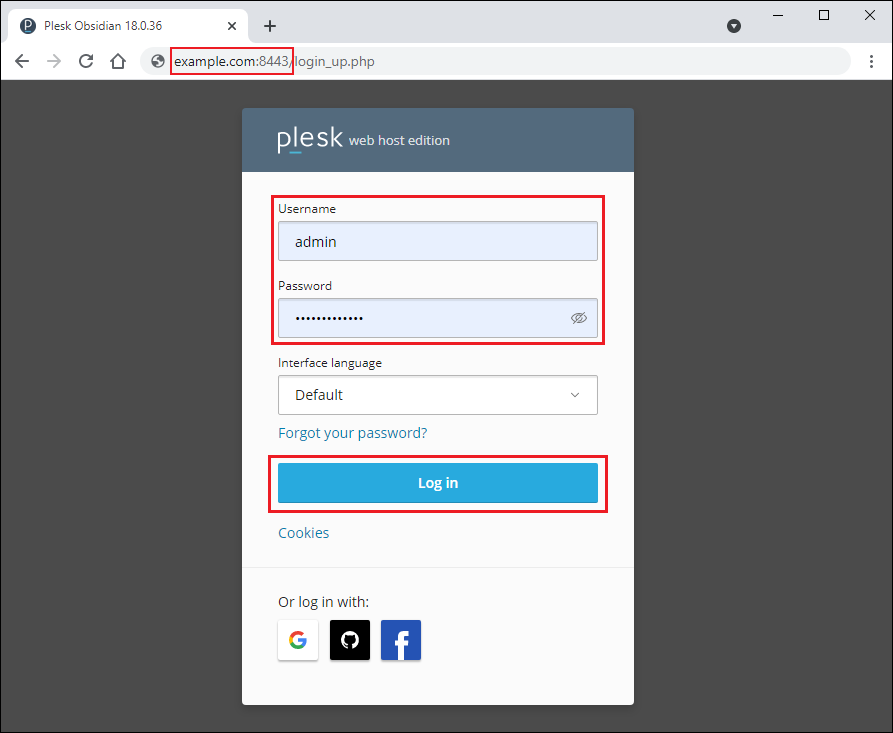
-
Click Log In.
As a result, you will access the Plesk web interface.
I Know My Linux Server Root Account Password
Note: If access to Plesk is disabled for the root user, you won’t be able to log in to Plesk this way.
To log in to Plesk using the Linux server root account password, do the following:
-
In the browser’s address bar, type in the Plesk login page link in the following format:
https://<Server hostname or IP address>:8443.Note: You may see an SSL warning, which means that a proper SSL certificate is not installed yet. It is safe to skip the warning this time.
-
Enter root and the root password you use for connecting to the server:
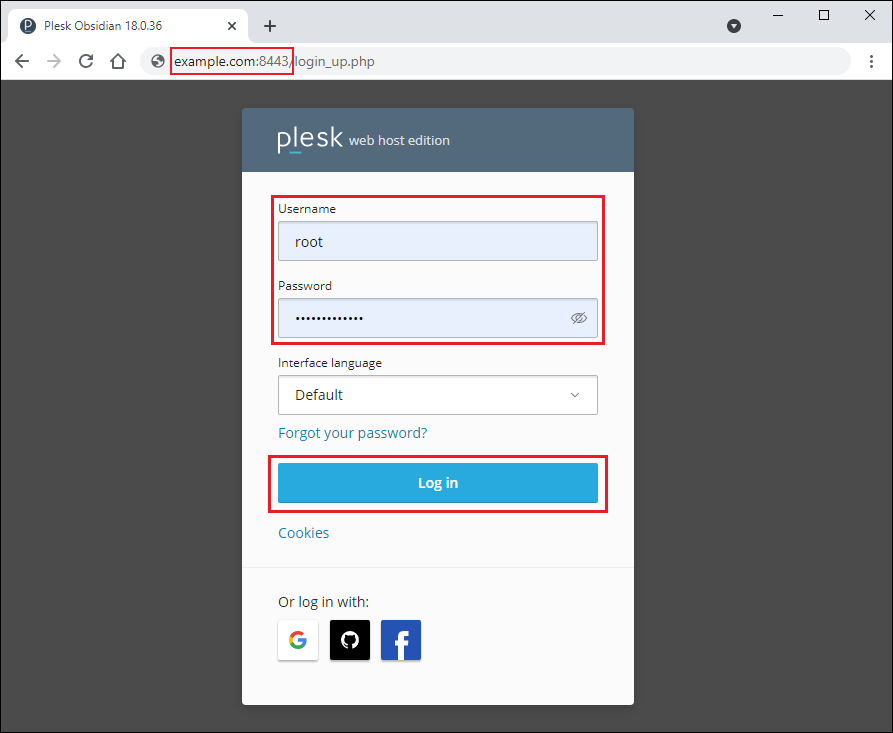
-
Click Log In.
As a result, you will access the Plesk web interface.
I Know my Windows Server Administrator Account Password
Note: If access to Plesk is disabled for the Administrator user, you won’t be able to log in to Plesk this way.
To log in to Plesk using the Windows server administrator account password, do the following:
-
In the browser’s address bar, type in the Plesk login page link in the following format:
https://<Server hostname or IP address>:8443.Note: You may see an SSL warning, which means that a proper SSL certificate is not installed yet. It is safe to skip the warning this time.
-
Enter administrator and the administrator password you use for connecting to the server:
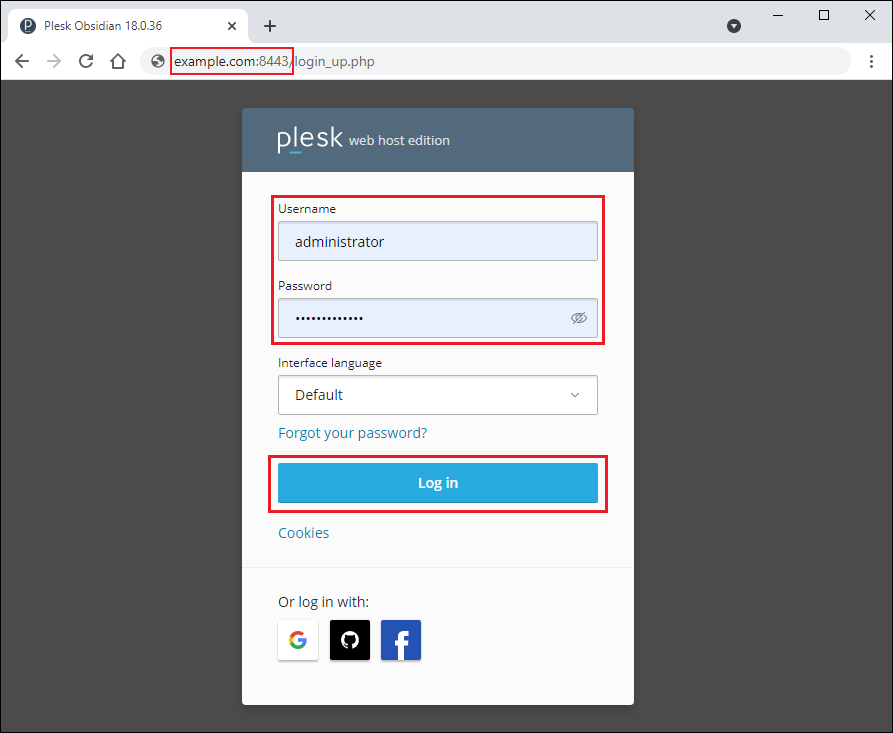
-
Click Log In.
As a result, you will access the Plesk web interface.
I Have an SSH Key for my Linux Server Root Account
To access Plesk via SSH, you need to access the Plesk server first, and then generate a one-time login link. Here’s how to do it:
-
Connect to the Plesk server using a special program called an SSH client. SSH clients may vary depending on the operating system:
-
For Linux and macOS. Use any SSH client that suits you best. You’ll need to set the specific permissions for your SSH key and place the key to the designated folder:
-
For Windows. We recommend that…
-








