Question
How to block an IP address in Plesk Firewall?
Answer
-
Go to Tools & Settings > Firewall.
Note: If Firewall is not available, install it using the instructions from this KB article.
-
Click Modify Plesk Firewall Rules.
Note: If Plesk Firewall is not enabled, click Enable Firewall Rules Management and follow the on-screen instructions.
-
Click Add Custom Rule.
-
Fill in the Name of the rule field, set Match direction according to the requirements and choose Deny in the Action field:
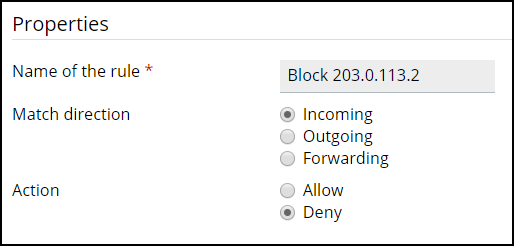
-
Set the port or the port range, mark TCP or UDP protocol according to the needs and click Add. Added ports will appear in the table on the left side:
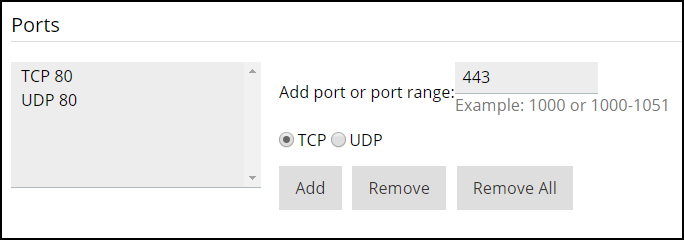
Note: If no ports were specified, the rule will be applied to all ports.
-
Add the required IP address to field Add IP address or network: and click Add. The added IP addresses will appear in the table on the left side:
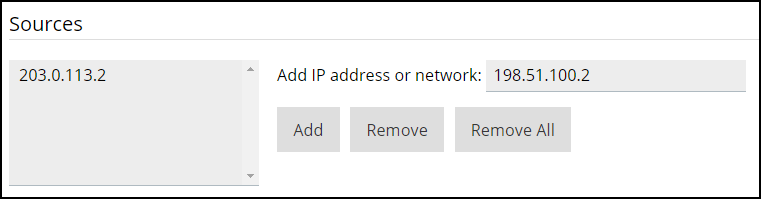
-
Click OK.
-
Click Apply Changes.
- Log in to Plesk.
-
Go to Tools & Settings > Firewall.
-
Click Firewall Rules.
-
Click Add Firewall Rule.
-
Make sure the checkbox Switch on the rule is active. Fill in the The rule name field, set Profile according to the profile of the network interface (mark all of them if there are no confidence of which profile is in use):
-
Choose Deny in the Action field, set the port or the port range, mark TCP or UDP protocol according to the needs:
-
Add the required IP address to field Add IP address or network: and click Add. The added IP addresses will appear in the table on the left side:
-
Click OK.
Additional Information
Examples
Match Direction: Incoming
Action: Deny
Ports:
- TCP 80
- UDP 80
- TCP 443
- UDP 443
Sources: 203.0.113.2
Match Direction: Incoming
Action: Deny
Ports:
- TCP 25
- UDP 25
- TCP 465
- UDP 465
Sources: 203.0.113.2