Question
How to add a new IP address in Plesk?
Answer
A new IP address can be added either via the Plesk interface or a command-line interface directly on the Plesk server. Both methods are described below.
-
Go to Tools & Settings and click IP Addresses (Tools & Resources)
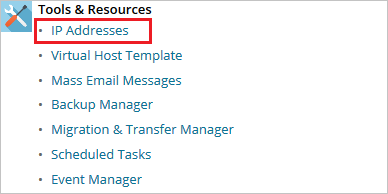
-
On the IP Addresses page, click Add IP Address.
-
On the Add IP address page, specify a new IP address in the IP address and subnet mask field.
Additional information
- If the specified IP address is private, specify its Public IP address, so this IP address will be reachable from the Internet.
- Select IP address type - shared or dedicated.
- To add a new IP address with a custom subnet mask, specify "IP address/subnet mask" in one line without spaces. Example: 203.0.113.2/255.255.255.192
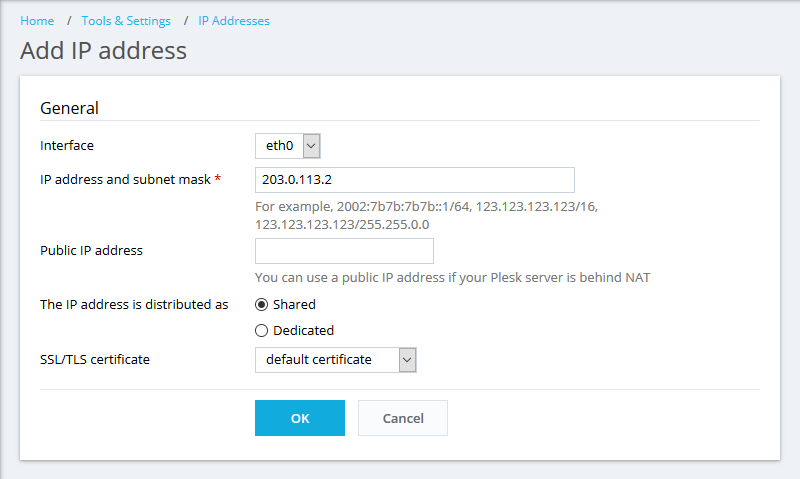
-
Click OK to add the new IP address.
For more information about IP address management, visit:
-
Connect to a Plesk server via SSH.
-
Use the
plesk bin ipmanagecommand to add a new IP address.Example:
Below is an example of adding the IP address 203.0.113.2 with the subnet mask 255.255.255.0 and the shared IP address type on the eth0 network interface:
# plesk bin ipmanage --create 203.0.113.2 -type shared -mask 255.255.255.0 -interface "eth0"
where:
- 203.0.113.2 - an IP address that is going to be added
- shared - a type of an IP address in Plesk (shared/exclusive)
- 255.255.255.0 (default value) - a network mask
- "eth0" - a network interface name
For more information about IP address management via the CLI on Linux, see:
-
Connect to a Plesk server via RDP.
-
Start a command prompt as an Administrator and use the
plesk bin ipmanagecommand to add a new IP address.Example:
Below is an example of adding the IP address 203.0.113.2 with the subnet mask 255.255.255.0 and the shared IP address type on the "Local Area Connection" network interface:
C:> plesk bin ipmanage --create 203.0.113.2 -type shared -mask 255.255.255.0 -interface ""Local Area Connection""
where:
- 203.0.113.2 - an IP address that is going to be added
- shared - a type of an IP address in Plesk (shared/exclusive)
- 255.255.255.0 (default value) - a network mask
- ""Local Area Connection"" - a network interface name
For more information about IP address management via the CLI on Windows Server, see:
Additional Information
-
If the IP address has already been added to the network interface by means of operating system tools, to register this IP address in Plesk, go to Tools & Settings > IP Addresses and click Re-read or run the following command in a command-line interface:
# plesk bin ipmanage --reread
-
To add a new IP address in Plesk on a cloud service, visit this KB article.