To restore all objects from a backup:
-
Go to Websites & Domains > Backup Manager. Here you can see
all backups stored both in the server storage and remote
storages. -
Click the backup you want to restore.
-
Under “What do you want to restore?” select the “All objects (entire
system)” radio button. -
Under “Components to restore” you can clear checkboxes next to
classes of objects you do not want to restore. For example, when
restoring a backup, if the “Databases” checkbox is selected, all
databases and database users will be restored. If you clear the
checkbox, none will be restored.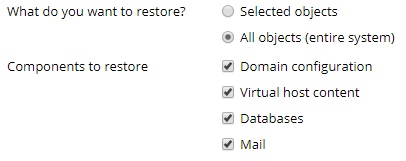
-
If you are restoring a backup secured with a password, select the
“Get password from settings of Remote storage” radio button. Plesk
will attempt to fetch the password automatically. If the password
cannot be fetched automatically (for example, you are restoring a
backup created on a different server), select the “Input password
manually” radio button and type the password in the corresponding
fields.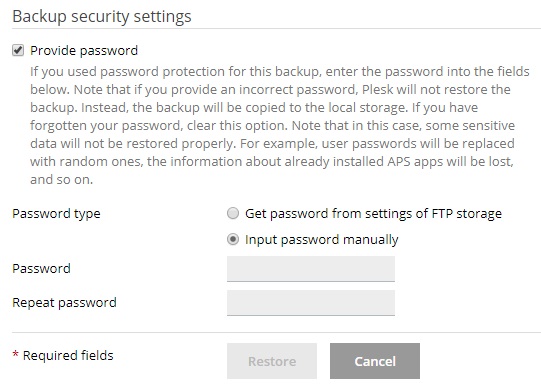
If the password cannot be fetched automatically and you do not know
it, clear the “Provide password” checkbox. Plesk will restore the
backup, but all passwords for restored objects (such as database
users or mail accounts) will be generated randomly. -
At this point, the backup is ready to be restored. There are a number
of optional settings you can configure before restoring the backup:- Select the “Suspend domains until the restoration is completed”
checkbox if you want to ensure the validity of the restoration.
Doing so will make your website unavailable until the restoration
process is finished. Website visitors will see an error page with
the 503 HTTP status code. - Select the “When the restoration is completed, send a notification
to” checkbox if you want to be notified via email when the
restoration is finished. Make sure that the email address next to
the checkbox is correct.
- Select the “Suspend domains until the restoration is completed”
-
Click Restore to begin restoring from the backup.
You will be returned to the Websites & Domains > Backup Manager
screen where you can see the backup being restored. The restoration
process can take some time to finish, depending on the size of the
content being restored. A notification will come up on this screen once
the backup has been restored.
