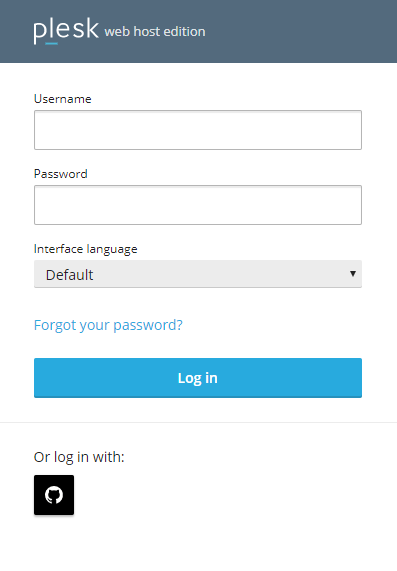With the Social Login extension, both you and your customers
can log in to Plesk with a third-party account belonging to one of the following services:
- Social networks, such as Google, GitHub, and Facebook.
- The My Plesk service where you can
manage licenses bought in Plesk Online Store.
You can also log in with the Plesk username and password as usual.
The following Plesk users can log in to Plesk via Social Login:
- Administrators
- Resellers
- Customers
- Additional users (for example, application user, webmaster, and so
on)
If the email address in your Plesk profile matches an email that
you used to sign up for a Google, GitHub, Facebook, or My Plesk account,
you can log in to Plesk with this account right
away.
To log in to Plesk with a third-party account:
-
Click the icon of the service you want to use to log in to
Plesk (the email address that you used to sign up for the service
must match the email address in your Plesk profile).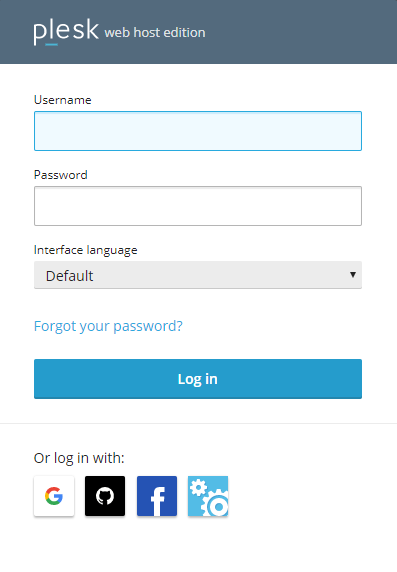
-
You will be asked to click a link to send the service sign-in
data to Plesk. To avoid having to click the link in the future,
select the “Trust … for 365 days and do not show this dialog”
checkbox before clicking the link.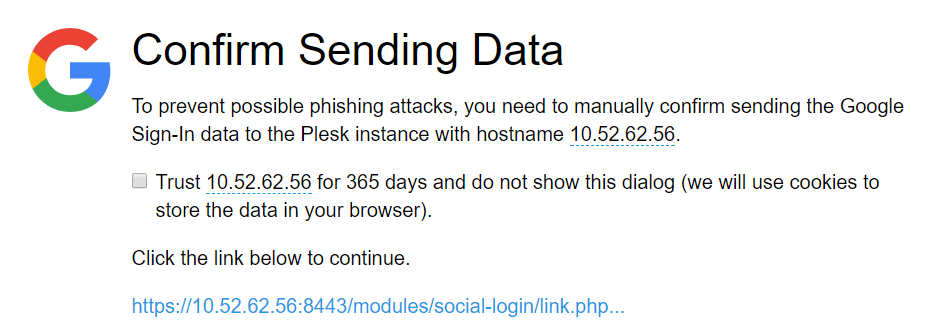
If the email address of a third-party account (Google, GitHub, Facebook, or My Plesk),
which you want to use to log in to Plesk, does not match the email address in your Plesk
profile, you need to first link the third-party account
to your Plesk account.
To link a third-party account to Plesk:
-
Go to My Profile.
-
Click the icon corresponding to the third-party account you want
to use to log in to Plesk. Grey icons mark the services that
are not yet linked to your Plesk account and cannot be used to log in
to Plesk.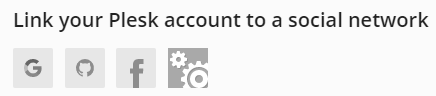
-
You will be asked to click a link to send the service sign-in
data to Plesk. To avoid having to click the link in the future,
select the “Trust … for 365 days and do not show this dialog”
checkbox before clicking the link.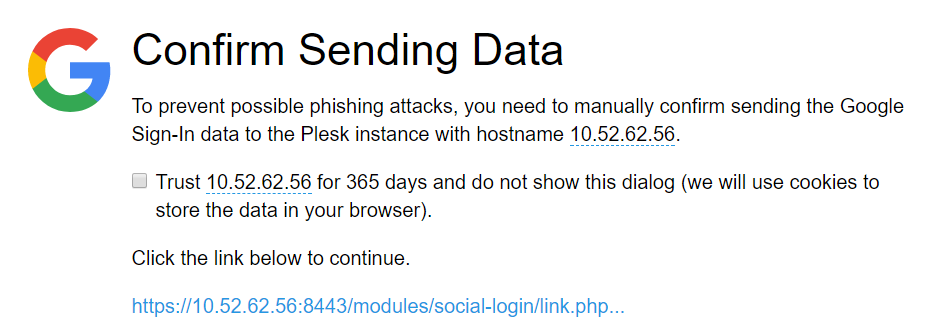
-
The third-party account is now linked to your Plesk account.
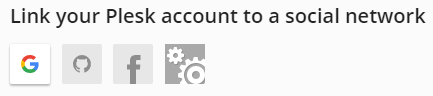
Repeat the steps 2-3 if you want to link more than one
account. -
Click OK.
Now you can log in to Plesk with the third-party account you have
linked.
Hiding Icons of Third-Party Services
By default, the icons
corresponding to all third-party services (Google, GitHub,
Facebook, and My Plesk) are displayed on the Plesk login screen. You can disable
logging in to Plesk with one or more services and remove the
corresponding icons from the Plesk login screen. To do so, add the
following lines to the panel.ini file:
[ext-social-login]
google.enabled = off
facebook.enabled = off
github.enabled = off
myPlesk.enabled = off
For example, to make only the GitHub icon visible, add the following
lines to panel.ini:
[ext-social-login]
google.enabled = off
facebook.enabled = off
myPlesk.enabled = off