Start or Stop Monitoring
To specify what services should be monitored and to start monitoring:
-
Go to Extensions > Watchdog.
All services controlled by Plesk will be listed on the Services
tab.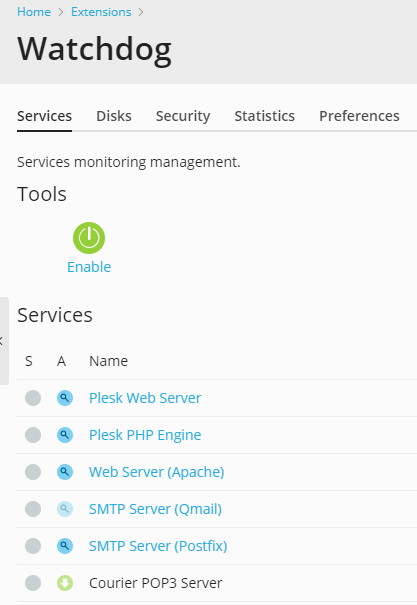
-
Specify the services that should be monitored and specify monitoring
preferences:- Click a service name.
- Select the Monitor the service checkbox to set the Watchdog to
monitor the service. - Select the Save service statistics checkbox if you wish
Watchdog to keep the information on CPU and RAM resources used by
the service, and present it in graphical reports (Extensions >
Watchdog > Statistics). - Select the Stop monitoring the service if it frequently
restarts option, if you wish Watchdog to stop monitoring the
service if it fails the specified number of times, and specify the
failure ratio. Otherwise the Watchdog will bother you with alert
messages each time it attempts to restart a non-responsive
service. The default value of five failed attempts should be
enough. - Specify the time during which Watchdog will be waiting for
response from the polled service in the Connection timeout
box. Watchdog polls the service and then is waiting for response
during the specified amount of time. If Watchdog receives no
response, it restarts the service. If you host a great number of
sites and email accounts on your machine, you are recommended to
set the Connection timeout for Qmail mail server to 120
seconds, and Apache Web server to 15 seconds, otherwise Watchdog
will consider the busy services to be malfunctioning and will
restart them. - Review the commands that Watchdog uses to start and stop the
service. It is recommended that you leave the prefilled values
unchanged. You can write custom scripts that, for example, will
clean up log files or send an SMS to your cell phone before
actually starting the service, and specify the commands to run
your scripts in the To start the service, run the command and
the To stop the service, run the command fields. - If you are using the default commands for running the services,
leave the predefined value of 60 seconds in the Service startup
time box. If you are running custom scripts, and they take more
than 60 seconds to execute, specify the required time in the
Service…