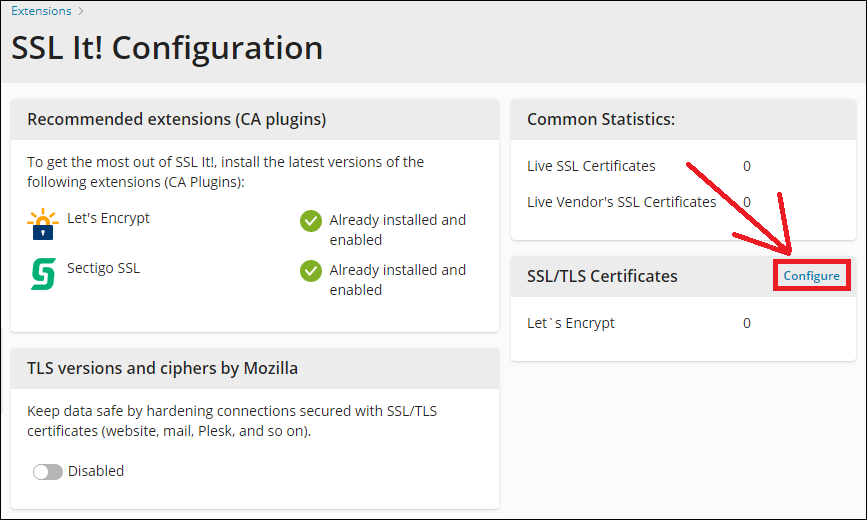Question
How to manage the list of the available certificate vendors?
Answer
- Log into Plesk.
- Go to Extensions > My Extensions > SSL It! > Open.
- Press on the Configure button:
Click on the screenshot below to expand
- Disable/enable the required certificate vendors that will be available for the certificate issuing:
Click on the screenshot below to expand
- Press the Save button to apply the changes.
Solution using the SSH access
- Log into the server via SSH.
- Execute the command below to list all available certificate vendors:
# plesk ext sslit --product -list
- Using the
Vendor IDandProduct IDdisable/enable the required certificate vendor that will be available for the certificate issuing:
- To disable the required certificate vendor:
# plesk ext sslit --product -remove -vendor <Vendor ID> -product <Product ID>
- To enable the required certificate vendor:
# plesk ext sslit --product -add -vendor <Vendor ID> -product <Product ID>
-
To reset the certificate vendor list to default:
# plesk ext sslit --product -reset-to-defaults
- To disable the required certificate vendor:
Solution using the RDP access
- Log into the server via RDP.
- Start a command prompt as an Administrator.
- Execute the command below to list all available certificate vendors:
C:> plesk ext sslit --product -list
- Using the
Vendor IDandProduct IDdisable/enable the required certificate vendor that will be available for the certificate issuing:
- To disable the required certificate vendor:
C:> plesk ext sslit --product -remove -vendor <Vendor ID> -product <Product ID>
- To enable the required certificate vendor:
C:> plesk ext sslit --product -add -vendor <Vendor ID> -product <Product ID>
-
To reset certificate vendor list to default:
C:> plesk ext sslit --product -reset-to-defaults
- To disable the required certificate vendor: