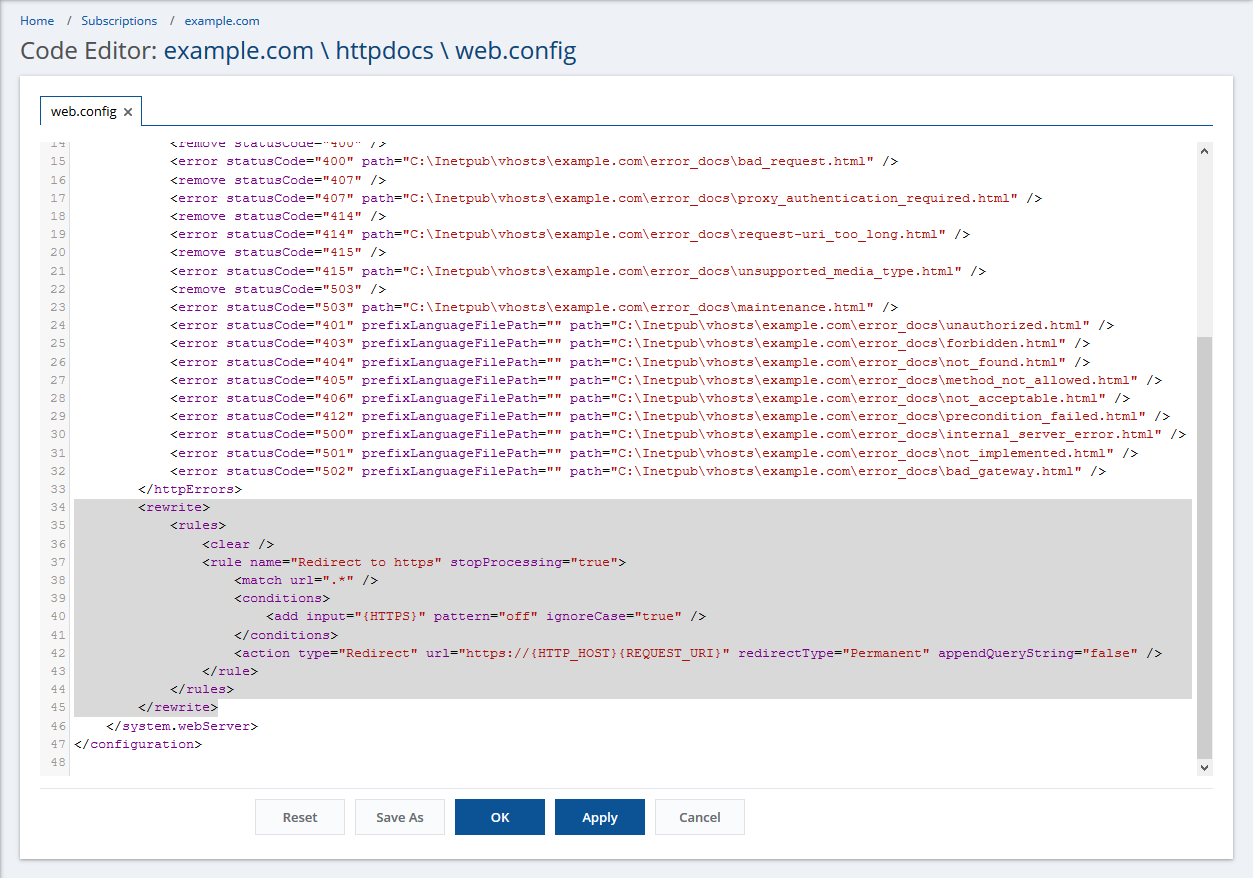Question
How to make a website hosted in Plesk use a secure connection over HTTPS permanently?
Answer
Before enabling permanent HTTPS redirection for a domain, make sure that the website is accessible over HTTPS:
-
The setting SSL/TLS support is enabled in Hosting Settings of a domain.
-
Go to Domains > example.com > Hosting Settings.
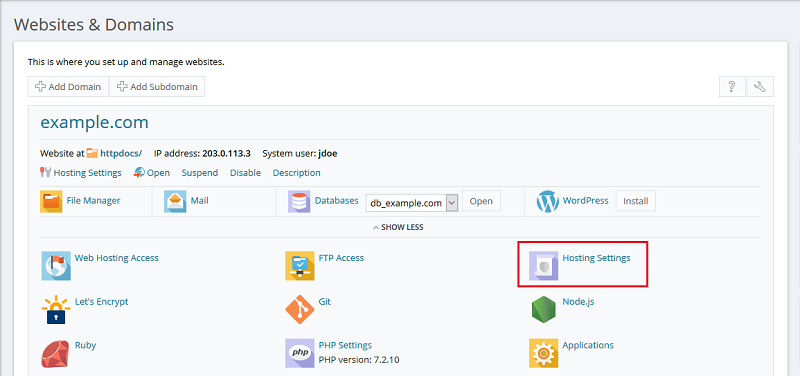
-
Enable the setting Permanent SEO-safe 301 redirect from HTTP to HTTPS and select your certificate from the drop-down menu. Apply the changes.
Note: If the setting Permanent SEO-safe 301 redirect from HTTP to HTTPS is grayed out, please contact your service provider for assistance with permanent HTTPS redirection.
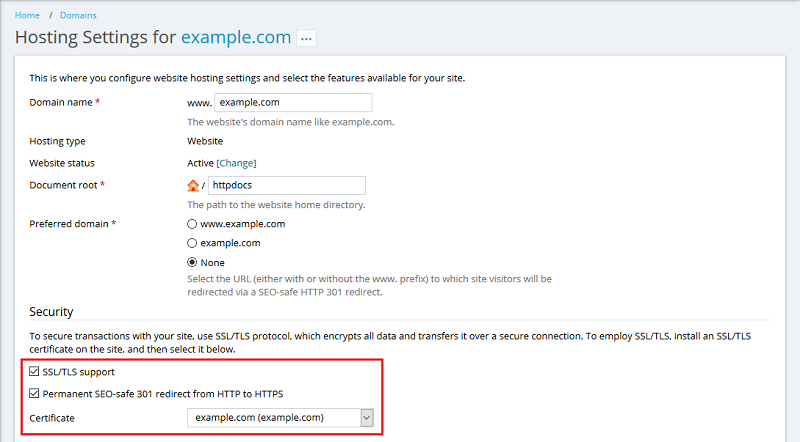
Alternative solutions for Linux
-
Go to Domains > example.com > Apache & nginx Settings.
-
Copy the following directives to the Additional directives for HTTP field:
Note: If you are a domain owner and Apache & nginx Settings is not available for you, please contact your service provider for assistance with permanent HTTPS redirection.
<IfModule mod_rewrite.c>
RewriteEngine on
RewriteCond %{HTTPS} !=on
RewriteRule ^(.*)$ https://%{HTTP_HOST}$1 [R,QSA]
</IfModule> -
Copy the following directives to the Additional nginx directives field, if nginx is used:
if ($ssl_protocol = "") {
rewrite ^/(.*) https://$server_name/$1 permanent;
}
Note: This solution is applicable only if a website is processed by Apache.
-
Go to Domains > example.com > File Manager.
-
Open the .htaccess file, if available, or create a new one: click > Create File > type .htaccess in the File Name field > click OK. Once created, click on the file and paste the following content:
<IfModule mod_rewrite.c>
RewriteEngine on
RewriteCond %{HTTPS} !=on
RewriteRule ^(.*)$ https://%{HTTP_HOST}/$1 [R,QSA]
</IfModule> -
Click OK.
Alternative solutions for Windows Server
-
Go to Domains > example.com > File Manager and open the web.config file.
-
Paste the following content right before </system.webServer>:
Note: If the <rewrite>/<rules> sections already present in the web.config file, put the content below without tags <rewrite><rules>... </rules></rewrite> inside existing <rules> section.
<rewrite>
<rules>
<rule name="HTTP to HTTPS redirect" stopProcessing="true">
<match url="(.*)" />
<conditions>
<add input="{HTTPS}" pattern="off" ignoreCase="true" />
</conditions>
<action type="Redirect" redirectType="Permanent" url="https://{HTTP_HOST}/{R:1}" />
</rule>
</rules>
</rewrite>
-
Connect to a Plesk server via RDP.
-
Start Internet Information Service (IIS…