To back up all data related to your account and all your
subscriptions:
-
To back up data related to your account and websites, go to
Account > Back Up My Account and Websites. To back up data
related to websites only, select Account > Back Up Websites
(Alternatively, use Websites & Domains > Backup Manager).Note: Depending on your permissions, one of these options might be
unavailable.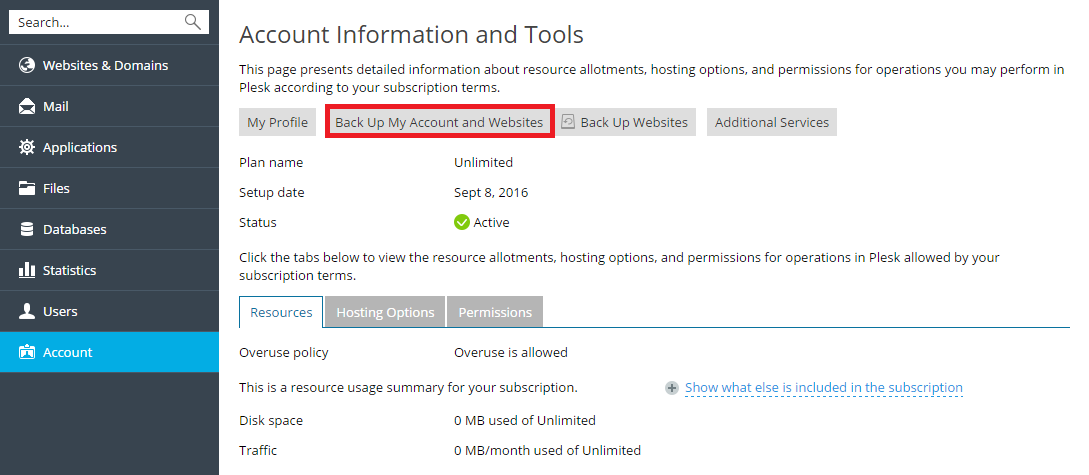
-
Click Back Up and specify the following:
-
The data to back up (Back up).
If you selected Back Up My Account and Websites, you can back
up:-
Only the account settings.
Select Customer’s configuration.
-
Account settings and all data of customer’s subscriptions,
including databases.Select Customer’s configuration and content.
If you selected Back Up Websites, you can choose to back up:
-
Only settings of websites, without data.
Select Domain configuration.
-
All settings and data except for mail accounts and messages in
mailboxes.Select Domain configuration and User files and
databases. -
All settings and data including mail accounts and messages in
mailboxes.Select Domain configuration, Mail configuration and
content, and User files and databases. -
Only mail accounts and messages.
Select Domain configuration and Mail configuration and
content.
-
-
Splitting of the backup file. To create a multivolume backup,
select the corresponding checkbox and specify volume size in
megabytes. Multiple volumes are supported for backups stored in
personal FTP storage. -
Location where to store the backup file (Store in).
-
Whether to make a full or an incremental backup (Type).
-
To backup all data, select Full.
A full backup can include either configuration or configuration
and content, depending on what you selected in Back up. -
To back up only the changes made since the time of the previous
backup, select Incremental.Incremental backups always contain configuration with content,
including databases. Database-related content is included in
full, while web and mail related content is backed up
incrementally. If no backups have been created yet, the first
backup will be a full backup.For the difference between full and incremental backup, see
-
-
Email notification on backup completion. If you want to be
notified of the backup completion, type your email address. -
What data to back up. You can back up only the account settings or
account settings and all data (including databases).
-
-
Click Back Up. When backing up is finished, the backup file will
be saved to the storage you selected.