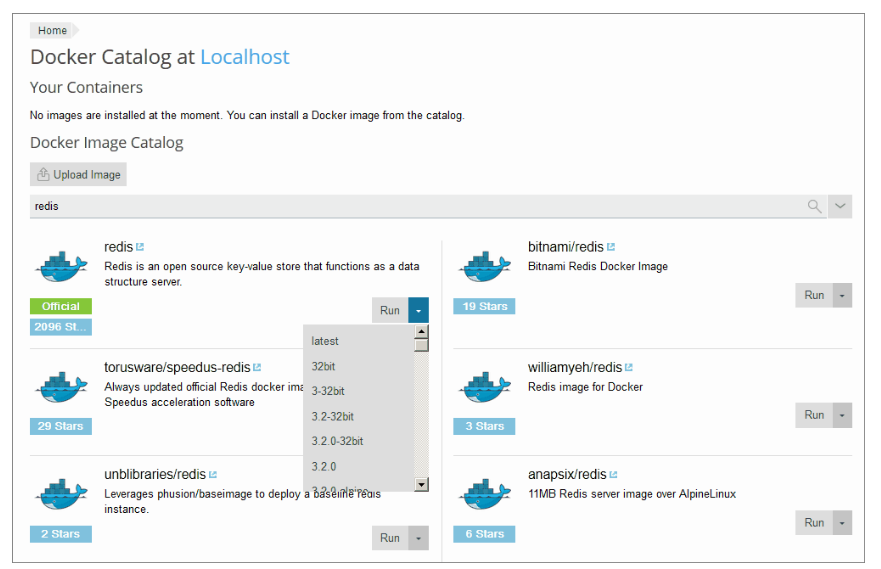Question
How to install a Docker image on a Plesk server?
How to upload a Docker image on a Plesk server?
Answer
Warning: This functionality is not supported in Plesk installations running on Windows Server 2008 or in Plesk installed inside Docker.
Click on a section to expand
To install a Docker image from the Catalog, follow these steps:
- Log in to Plesk.
- Install Docker extension.
- Go to Docker > Docker Image Catalog.
- Use the search box to find the images in the catalog.
- To view the application description and documentation on Docker Hub, click the image name.
- To run a specific version, click the arrow next to the Run button, and select the application version.
- To run the latest version of the selected application, click Run.
- Plesk creates the container and asks to specify its settings (environment variables, memory limit, etc...) and then runs it.
After that, container appears in the list of containers at the top of the Docker Catalog page.
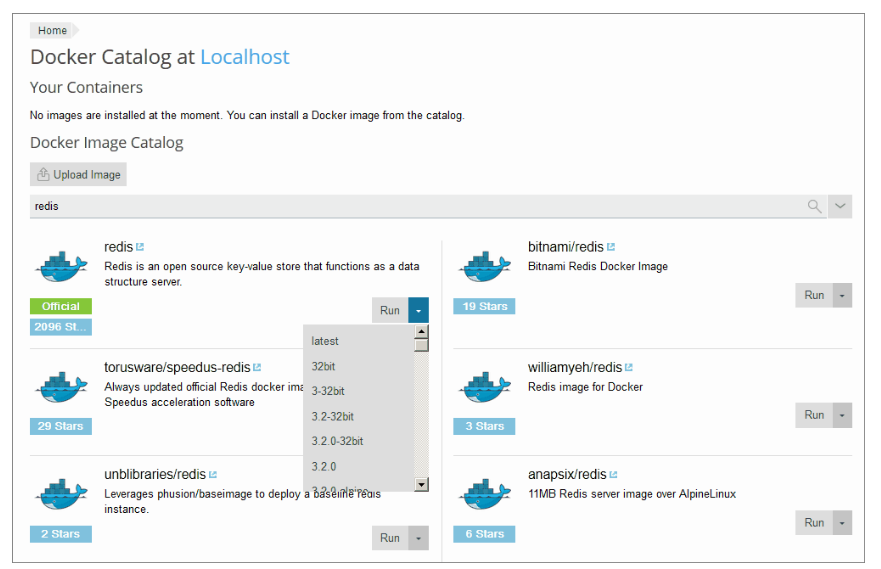
To upload and run a Docker image, follow these steps:
- Log in to Plesk.
- Install Docker extension.
- Go to Docker > Upload Image.
- Select the application uploaded and click Run.
- Plesk creates the container and asks to specify its settings (environment variables, memory limit, etc...) and then runs it.
After that, container appears in the list of containers at the top of the Docker Catalog page.