Question
How to enable/disable auto-updates in Plesk?
Answer
-
Go to Tools & Settings > Update Settings.
-
Enable or disable the following options and click OK or Apply to save the changes:
- Automatically install Plesk updates
- Automatically install updates for third-party components shipped by Plesk
- Automatically install system package updates
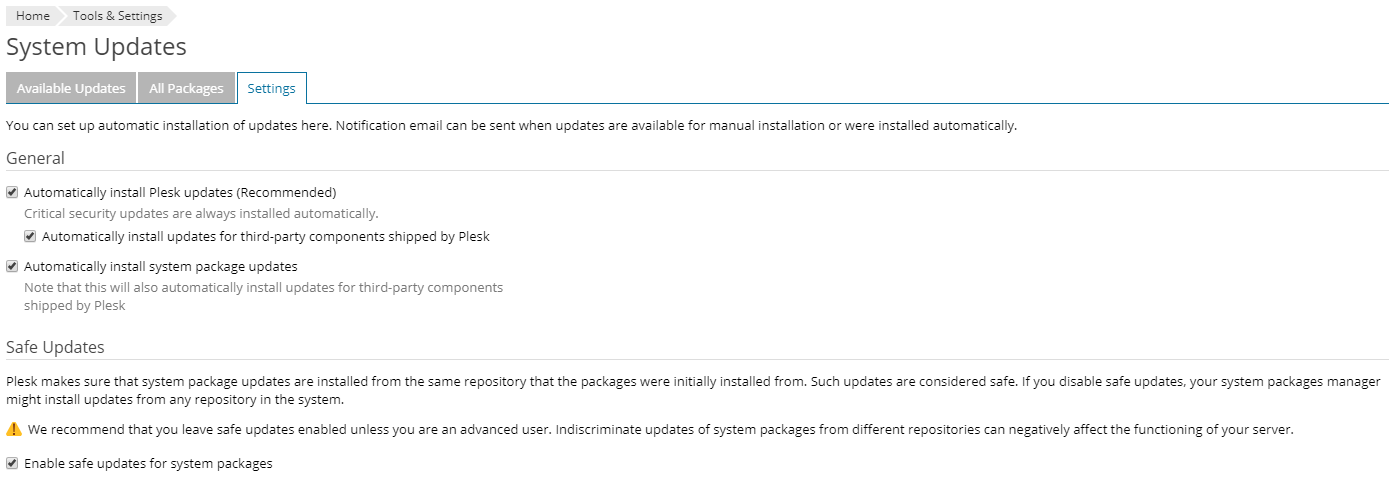
Via CLI
-
In Windows, start a command prompt as Administrator.
-
Execute the following commands to enable corresponding settings:
Note: If it is required to disable an option, use
falsevalue instead oftrue-
Automatically install Plesk updates (Recommended)
# plesk bin server_pref -u -autoupdates true
-
Automatically install updates for third-party components shipped by Plesk
# plesk bin server_pref -u -autoupdates-third-party true
-
Automatically install system package updates
# plesk db "INSERT INTO misc(param, val) VALUES('automaticSystemPackageUpdates', 'true') ON DUPLICATE KEY UPDATE val = 'true';"
-
Enable safe updates for system packages
# plesk db "INSERT INTO misc(param, val) VALUES('systemPackageUpdatesSafeOnly', 'true') ON DUPLICATE KEY UPDATE val = 'true';"
-