If you want to be able to upgrade to a Plesk version other than the
latest stable release, you can upgrade using the interactive console.
Note: You can upgrade to Plesk Obsidian from Plesk Onyx 17.0 and later.
See if your OS is supported.
If you use Plesk 12.5 or earlier, upgrade to Plesk Onyx first.
To begin, connect to the server via SSH and run the following commands:
wget https://autoinstall.plesk.com/plesk-installer
chmod +x plesk-installer
./plesk-installer
This will launch the console in the shell.
If you want to change the directory to which the installer will download
files (./parallels by default), run the installer with the
--target <path to the desired directory> option:
./plesk-installer --target /tmp/plesk_download
By default, they are downloaded from Plesk servers. However, you may
want to install from a different server (for example, if you have set up
a local mirror), or from the local disk (if you have downloaded the
installation files beforehand). To install from a different source, run
the installer with the --source <URL or local path> option:
./plesk-installer --source http://local.example.com/plesk_download
./plesk-installer --source /tmp/plesk_download
If you are upgrading Plesk on a server behind an HTTP proxy, you can
configure the proxy server address by adding the
--proxy-host <IP address or hostname> and --proxy-port <port>
options. If authentication is required, you can set the username and
password via the --proxy-user <username> and
--proxy-password <password> options:
./plesk-installer --proxy-host http://proxy.example.com
--proxy-port 8080 --proxy-user john_doe
--proxy-password MySecurePass#123
If you prefer to use a graphical interface during the upgrade, see the
Upgrading Plesk for Linux Using Installer GUI topic.
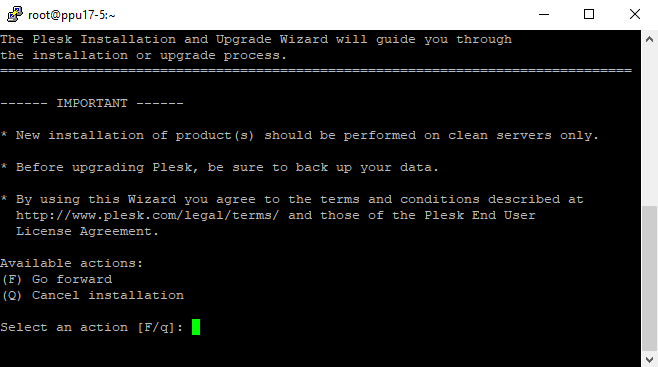
Read the text marked with “IMPORTANT”, then type the character F and
press the Enter key to proceed.
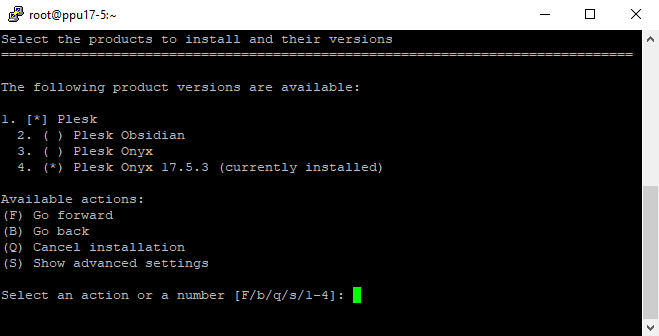
Next, you need to select to which version of Plesk you want to upgrade.
Here you are about to upgrade to the latest Plesk release.
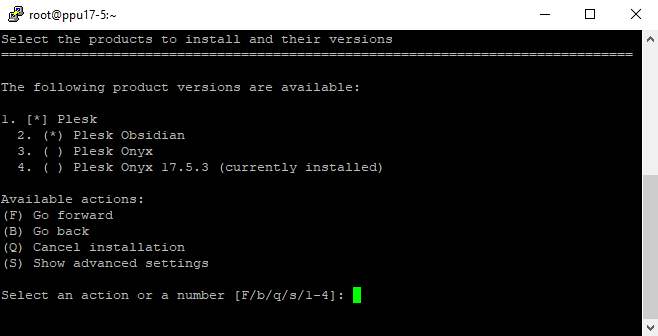
Type F and press Enter to continue. Plesk installer will download the
installation files for the selected Plesk version and prompt you for
confirmation.
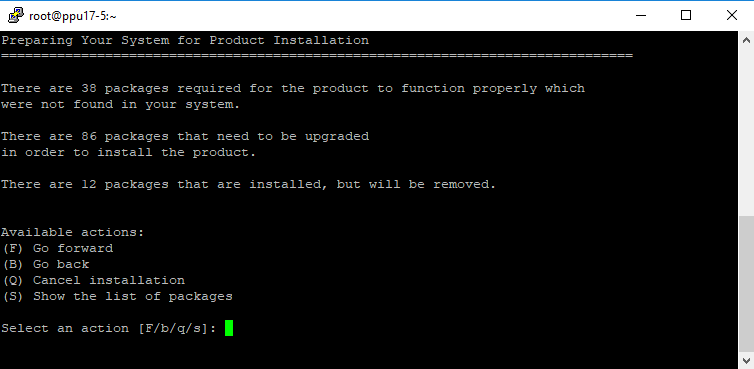
Type F and press the Enter key to begin the upgrade.