You can set your Plesk server date and time manually or
you can synchronize it with a Network Time Protocol (NTP) server automatically.
To adjust Plesk date and time settings:
-
Go to Tools & Settings > System Time (under “General Settings”).
-
Set the date and time to the desired values and select your time zone.
-
(Plesk for Windows) If you do not want Plesk to adjust the server clock automatically,
clear the “Automatically adjust clock for daylight saving changes” checkbox. -
To synchronize the time of your Plesk server with that of an NTP server,
select the “Synchronize system time” checkbox and then specify the NTP server IP address or a hostname.Make sure that the NTP server IP address or hostname is valid.
Otherwise, the synchronization will not work
and your Plesk server will continue using its current time settings.
See the list of available NTP servers.Note: Selecting the “Synchronize system time” checkbox will override the time and date you manually set during step 2.
-
Click OK.
-
For the time zone change to take effect, restart your Plesk server.
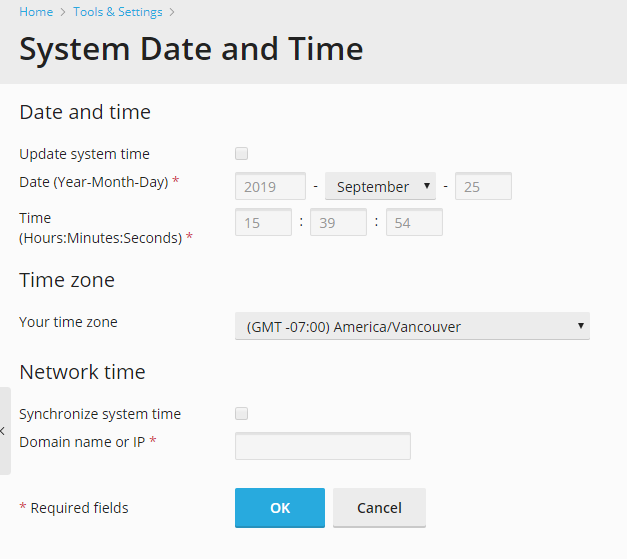
Note: If your Plesk server does not have NTP installed,
your “System Date and Time” interface in Plesk can differ from the one on the screenshot above.