One thing is quite clear- HTTPS is here for good. When SSL certificates give you HTTPS status, you’re saving user data from hackers, making the internet a safer place. You’re also increasing online transactions on e-commerce sites. That’s why most serious website owners have already migrated from HTTP to HTTPS – or are attempting it.
However, even with a host of benefits for a Google-friendly HTTPS site, there are certain technical issues associated with its integration or maintenance that may puzzle even technical users. Let’s now talk about such issues and the best possible ways to resolve them.
Optimizing Speed and Performance
This article presented some tricky errors along with their easy, DIY solutions. Let us know in the comments if we’ve managed to keep the instructions clear and simple and if you performed all the steps accurately.
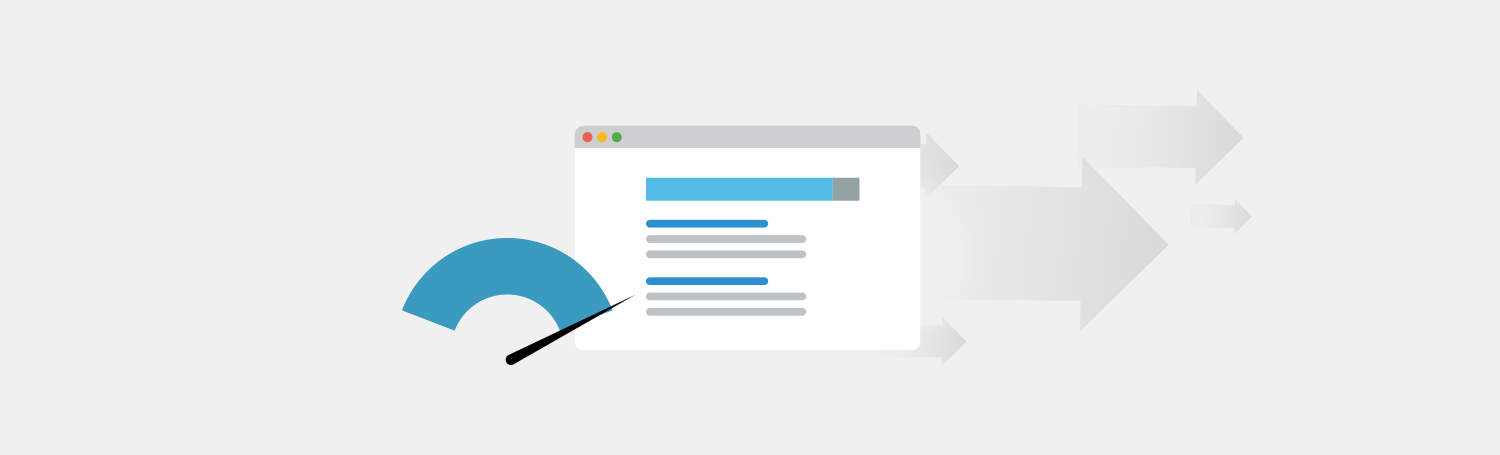
It’s not uncommon to experience site performance/speed issues after upgrading to HTTPS. SSL-enabled sites go through a series of additional verification processes when a visitor enters. One of the key processes is the handshake that requires a significant amount of CPU power. Here are a few actionable tips that can minimize the operation series and resolve this issue.
- Save time by sending multiple requests through a single connection. For that purpose, you need to enable Keep-Alive connections.
- Shave time by reusing the SSL session parameters. It will eliminate the SSL handshakes requirements for subsequent or parallel connections.
- SSL session cache stores multiple sessions. This cache is shared between all the workers. Use ssl_session_cache directive to enable it.
- There are 4000 sessions per megabyte of cache and its default timeout is 5 minutes However, you can increase this time for the better results by using the directive ssl_session_timeout.
- To further enhance your website speed by 50-300%, you may also consider the downloadable Speed Kit extension on Plesk.
Issues regarding SSL certificates
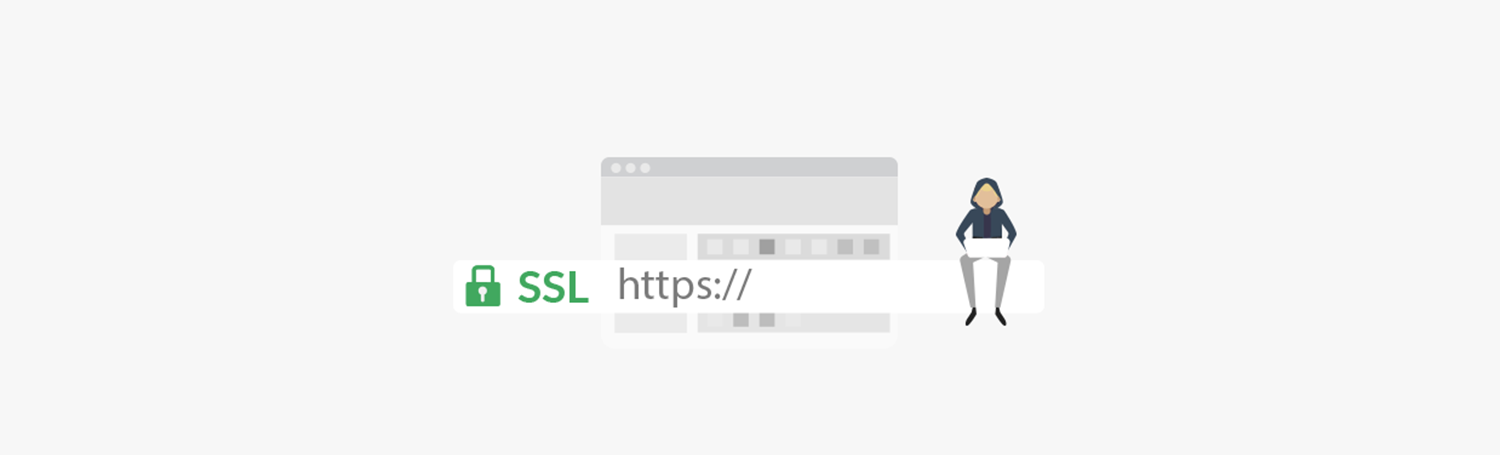
SSL Certificate Chains
Another tricky situation is when browsers refuse to accept a certificate, even from a reputed authorized CA. The most popular browsers generally have an inbuilt certificate base containing variously authorized and reputed CAs. However, the reputed CAs use intermediate certificates to sign the server certificate.
The series of chained certificates are provided by the CAs that ultimately link to the root certificate. These intermediate certificates aren’t in the browsers’ inbuilt certificate store and it causes the error. Here are the actionable tips you can follow.
- Ideally, the chained certificates should follow the server certificates in order to enable the operations/process.
- If you’re non-technical, it’s good to get help from a professional or CA.
- Open certificate details and :certification path will reveal the problem areas.
- Communicate with your CA if you find difficulty installing an intermediate certificate.
Invalid SSL Certificate
If you try installing the certificate with incorrect details, you’ll get this error. Here’s what to do.
- Let’s Encrypt users can use the renewal command to renew an SSL certificate.
- If you purchased from another CA, ask them for an SSL certificate renewal.
- Make sure the CA is reputable and recognized by popular browsers.
Outdated SSL certificate
As the name suggests you need to renew your SSL certificate because it is now past its due date or has some validity issues. If your browser doesn’t support SNI, then updating its version can resolve the issue. You may also try revisiting the same page.
The Mixed Content Issue
When you use an HTTPS domain as a path to send HTTP elements, it causes the mixed content error. Basically, you’re trying to mix the different elements (HTTP and HTTPS) on the same platform. Here’s how to solve it.
- Just visit the console tab in chrome dev tools where you can find a series of elements. If the elements are hard-coded, you need to modify the URL manually. For external resources just replace the HTTP versions with HTTPS. If the external resources haven’t yet transferred to HTTPS, you can send them a request. Alternatively, you can also look for the HTTPS substitutes to the external resources, like images.
- Review the certificate information of the custom SSL certificate that you’re adding to CDN/Origin server and make sure all the information is correct and current. Things to check: intermediate certificates (check entire range separately ), Private key, empty lines (delete if you encounter any).
- Use some reputable tool that can help generate an intermediate certificate.
Outdated Browser, Cache and Cookies
Older browsers may be unable to recognize the SSL-enabled sites because they don’t support these technologies. If browsers cache has saved the older SSL information about your site’s recently-updated certificate, then this message appears due to an info mismatch.
This error may still occur after you solve the problem. resolving the problem if that problem. The simple remedy is to clear your cache so your browser can again retrieve and read the updated certificate details.
Apache Issues
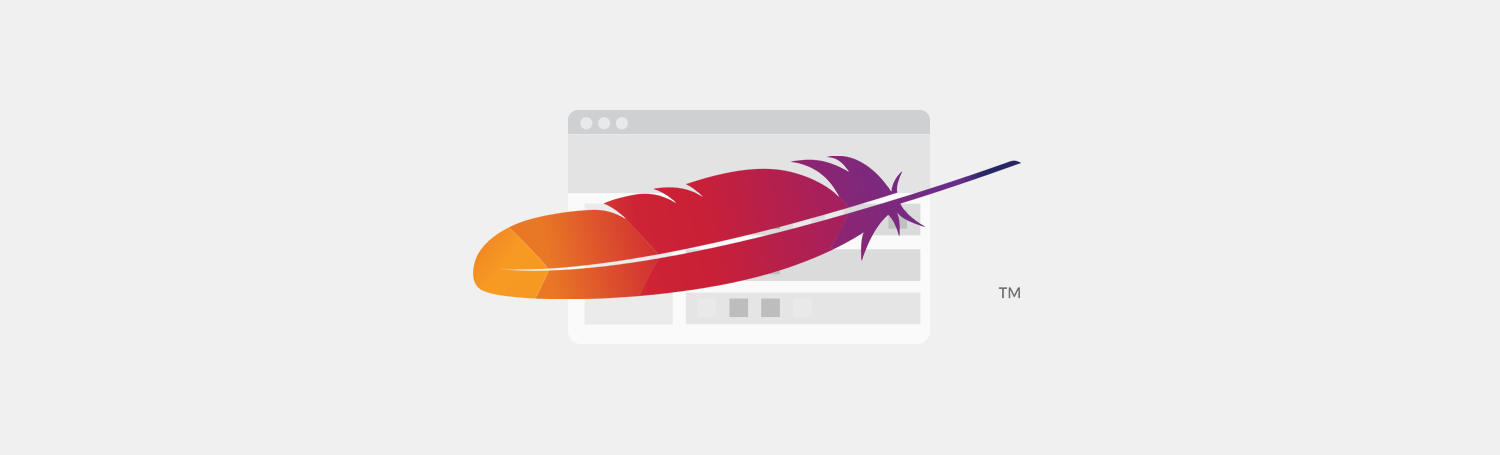
For Apache issues, you need to use codes. Digicert, leading SSL authority, provides a complete guide on how to resolve such issues. Along with solution codes that you might just need to copy/paste. With Digicert, you can also diagnose your SSL issues here, provide your site name and check for the reports.
Further DIY Solutions to HTTPS Issues in Plesk
If you love DIY exercises, then here are different ways to buy, manage or renew your SSL certificate in Plesk. All you have to do is to click the links below and follow the easy instructions.
This article presented some tricky errors along with their easy, DIY solutions. Let us know in the comments if we’ve managed to keep the instructions clear and simple and if you performed all the steps accurately.
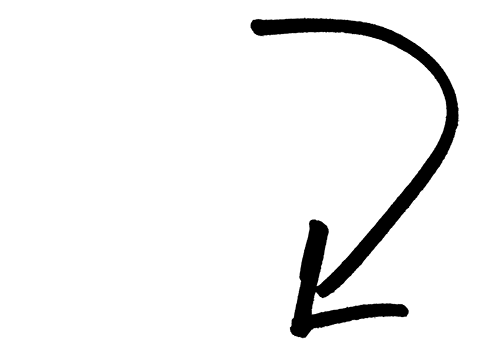


One comment
thank you, good explanation