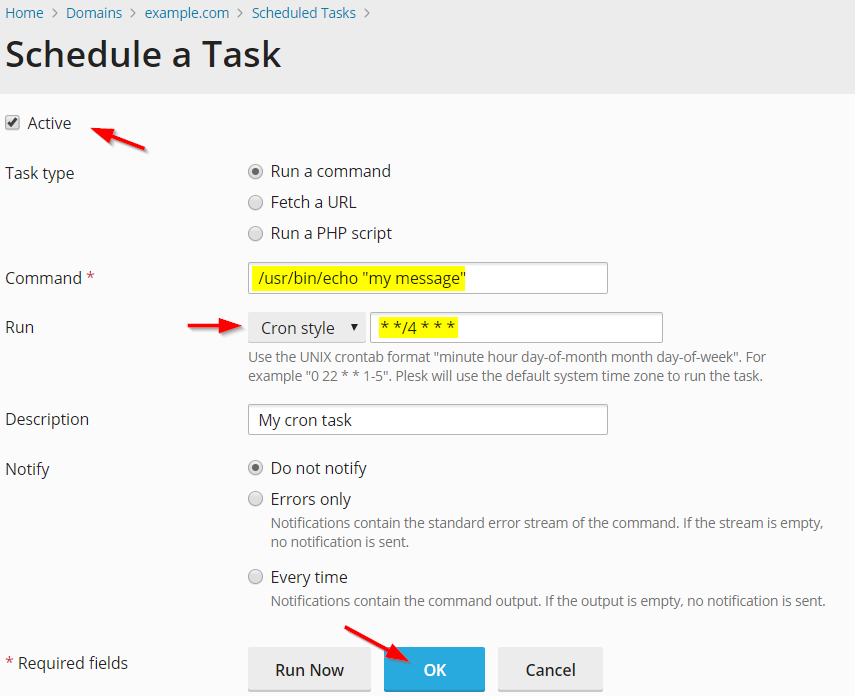Question
How to add a scheduled task in Plesk UI using crontab syntax?
Answer
-
Navigate to Domains > example.com > Scheduled tasks or Tools & Settings > Scheduled Tasks.
-
Click Add task and set specify Run parameter to Cron style.
-
Fill in the Run text field with cron-style time syntax, for example:
* */4 * * *
-
Fill in the Command text field with the cron command, for example:
/usr/bin/echo "my message"