This is the quickest and easiest way to upgrade Plesk.
Note: You can upgrade to Plesk Obsidian from Plesk Onyx 17.0 and later.
See if your OS is supported.
If you use Plesk 12.5 or earlier, upgrade to Plesk Onyx first.
-
Click Tools & Settings, then click Updates and Upgrades.
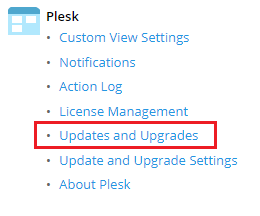
You can see the currently installed Plesk version, as well as the
latest available Plesk version, under “Products summary”.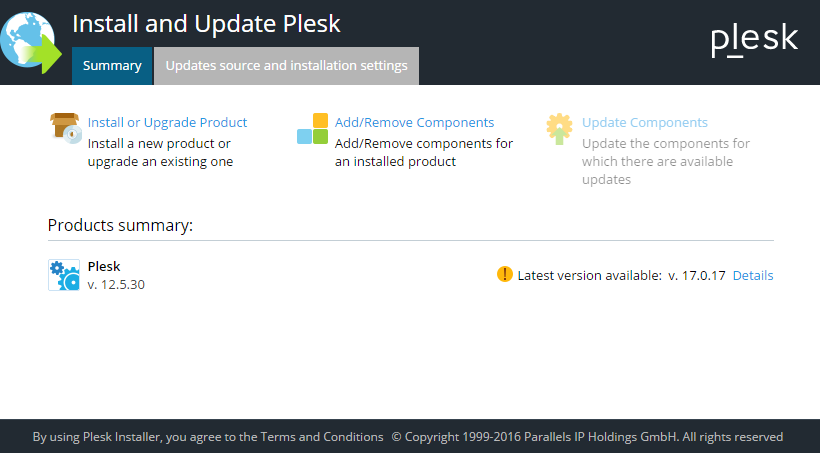
-
(Optional) If you want to change the update settings or the
Installer interface language, click Updates source and installation
settings (see “Changing the upgrade settings” below). -
Click Install or Upgrade Product. If the option is grayed out,
one of the following is probably true:- You are already running the latest Plesk version (check the
installed Plesk version to confirm). - The selected release tier is not yet available (see “Selecting a
different release tier” below). - The OS on the server is not compatible with the latest Plesk
release (e.g. you cannot upgrade to Plesk Obsidian if the OS on the
server is 32-bit).
See the list of all supported OSes. - You are installing from a custom repository in which the latest
Plesk version is not available. Try selecting the official Plesk
Updates server as the source (see “Changing the upgrade settings”
below).
- You are already running the latest Plesk version (check the
-
Select the Plesk version to which you want to upgrade from the menu,
then click Continue to begin the upgrade.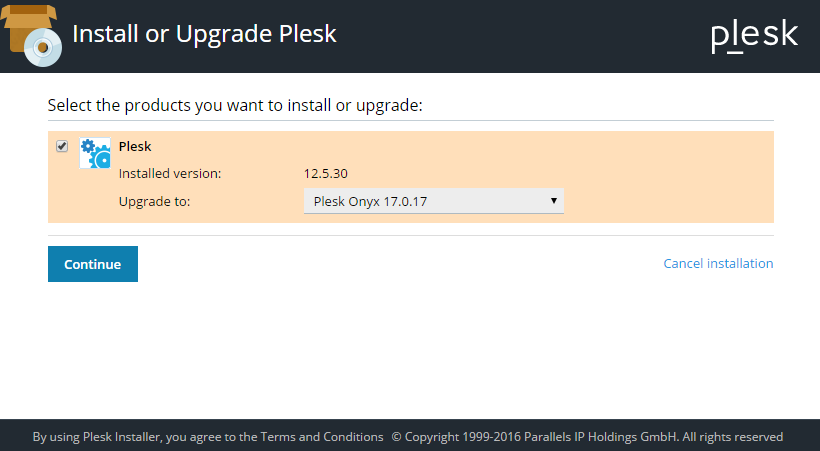
Changing the update settings
<…