Start or Stop Monitoring
To configure and start monitoring disk space usage:
-
Go to Extensions > Watchdog > the Disks tab.
All connected (mounted) devices will be listed.
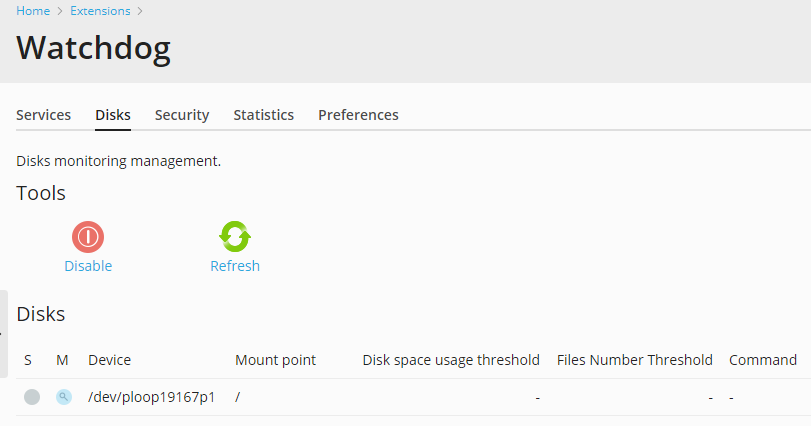
-
Specify the hard drive partitions that should be monitored and
specify monitoring preferences:- Click an icon
 near the partition you would like
near the partition you would like
Watchdog to monitor. - Click a partition or device name.
- In the Disk space usage threshold field, specify the amount of
disk space that can be used without drawing your attention. When
this threshold is reached, Watchdog will send you an alert and run
the command you specified. You can specify the amount of disk
space either in percentage from total amount or in measurement
units: gigabytes, megabytes or kilobytes. We would recommend
leaving the 80 % value selected. - In the Files number threshold field, specify the number of
files and directories that can be created on the server without
drawing your attention. When this threshold is reached, Watchdog
will send you an alert. You can specify a percent from the total
amount or an exact number of files, if you know the total capacity
of your file system: to find it out, log in as root to the server
and run the commanddumpe2fs <device name>from shell. We
would recommend leaving the 80 % value selected. - Specify the command that Watchdog will run when the specified disk
space threshold is reached. This can be a command to run a disk
space cleaning utility like atmpwatchon RedHat Linux
systems. - Click OK.
- Repeat the procedure to configure monitoring for all the
partitions you need.
- Click an icon
-
Once you have specified all partitions you would like Watchdog to
monitor, click the Enable icon in the Tools group.
To stop monitoring…