A ready for distribution extension is a ZIP archive which contains a
specifically-organized directory structure and a file with meta
information describing the software. A fast way to create and install an
extension is to call the extension command-line utility (learn more
in Extensions Management Utility). The main steps are
described below.
Step 1. Creation of a new Plesk extension can be started from
generating a new stub - a set of files that are necessary for a new
extension. To do this, log in to a machine with Plesk installation and
type the following command:
plesk bin extension --create <EXTENSION_NAME>
Here <EXTENSION_NAME> should be replaced with the name of the
extension. For example:
plesk bin extension --create my_extension
This command will create a new extension named my_extension. It will
also provide information about where extension parts are located on the
file system.
Step 2. The next step is to register the extension in Plesk. Run the
following command:
plesk bin extension --register my_extension
As a result, the new extension will be displayed in the list of
extensions on the Extensions page of the Plesk user interface:
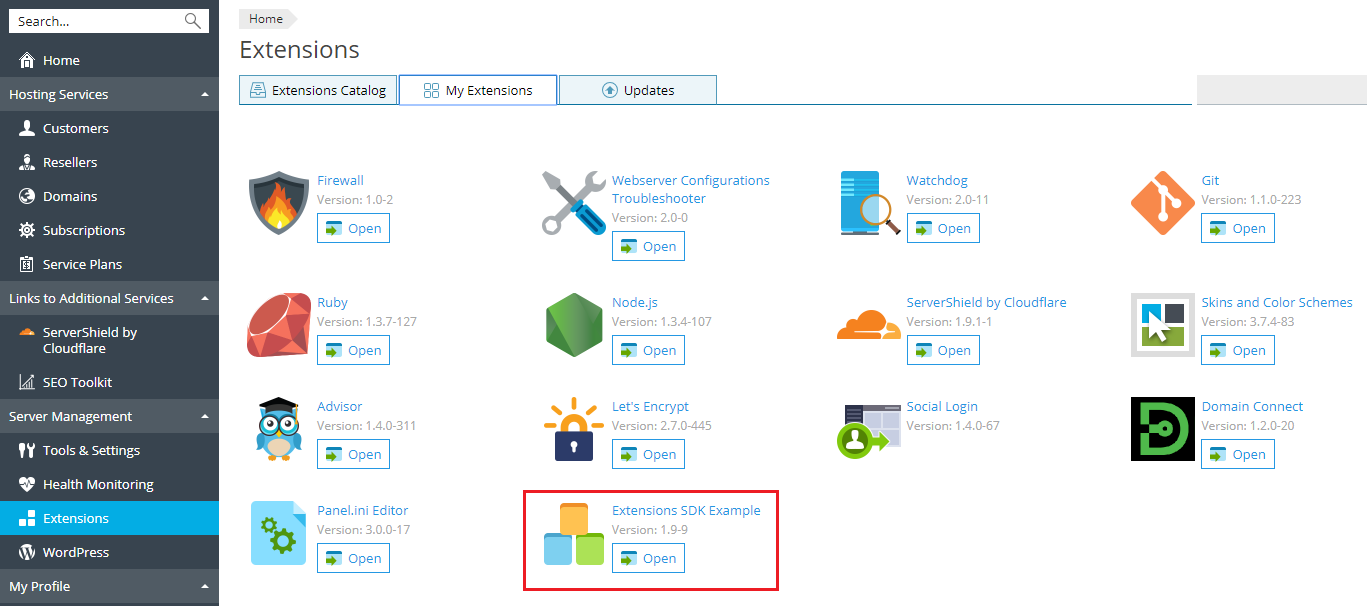
Step 3. Now you have to pack all the parts of extension into a ZIP
archive ready for installation. Run the following command:
plesk bin extension --pack my_extension
This call will create a package with the necessary file structure. Read
more about organization of extension files in Extension
Structure.
Step 4. Now you can update the extensions files as necessary. Refer
to other sections of this guide to learn how to develop extensions. For
quicker development, it is recommended to use API Stubs.
Note: You can continue the development on the machine where Plesk is
installed, but a more common way is to develop on you own machine and
sync the source code with the Plesk installation on a regular manner.
Find more details in the Plesk developer blog article: Extensions:
Development
Environment.
Step 5. When you have finished the development, install your
extension. You can do so via the Plesk interface or using the CLI
commands.
To install an extension from a file, use the following command:
plesk bin extension -i <EXTENSION_PATH>
Here <EXTENSION_PATH> should be replaced with the path to the
extension ZIP archive. For example:
plesk bin extension -i C:UsersAdministratormy_extension-1.0-1.zip
Each time you update your extension files, upload the archive again, and
all the changes will be applied to your extension.