For easy access to Internet resources from the Plesk interface, you can
create custom buttons that will be displayed in Websites & Domains
of customers and resellers, or on your Home page. You can use this
functionality, for example, to provide a link to your company’s website,
to a helpdesk, or to a custom web application. Clicking a custom button
takes the user to the pre-configured address. Additional information,
such as the user’s contact name, subscription ID, or FTP username and
password, can be passed along as well. The custom buttons can be
reserved for your personal use, or shared with other users and
resellers.
To add a custom button, go to Tools & Settings > Custom Buttons
(in the Plesk Appearance group) and click Add Link to Service.
Configure your custom button with the following parameters:
-
Show to me only. Select this checkbox if you want the custom
button to be shown to you only. Leave the checkbox cleared if you
want the custom button to be shown to you and all other users and
resellers. -
Location. This setting determines the placement of the custom
button. Choose from the eight available options, depending on whether
you want the button to be displayed for subscription users, for
resellers, or for yourself only:-
Common Access. The custom button will be available to
subscription users in Websites & Domains, in the Additional
Services section of the navigation pane on the right: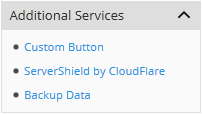
It will also be available in the section containing links to other
Plesk functionality, such as databases and backups: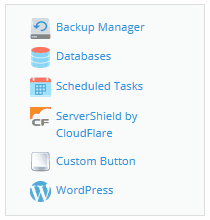
Users logged in with an administrator’s or reseller’s account will
also see the button in the toolbar on the left, in the Links to
Additional Services section.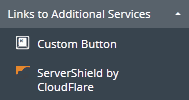 …
…
-