If you’ve recently moved your site from HTTP to HTTPS, or are planning to soon, then be sure not to make a costly SEO mistake. While moving your site, you’ll make several changes that may harm your SEO, if not made correctly. But fortunately, you’ve landed on this guide to help you out with a few straightforward steps.
HTTP to HTTPS: Use Appropriate Redirects
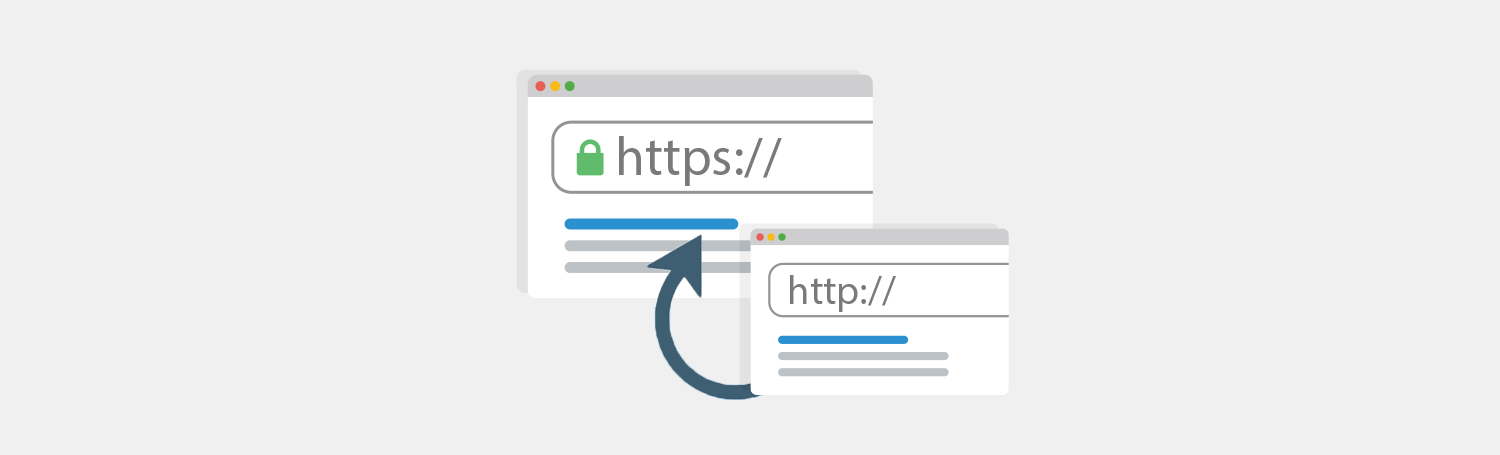
When you use a 302 page redirect, Google starts indexing the new HTTPS version, but does not stop indexing the older HTTP version. Because Google considers the two HTTP and HTTPS versions different properties.
This separate indexing prevents the SEO juice and other qualities of your old URL to be passed onto your new HTTPS version. Thus, making all your previous SEO efforts on the old HTTP version redundant, and you may need to start again from scratch. However, when you redirect to 301, Google indexes the 301 targeted URL and discontinues crawling the older version. Resulting in more than 90% of SEO juice transfers to the new HTTPS version.
Avoid chained redirects
Google cannot crawl more than five chained redirects. So, it’s wise to include all your existing redirects to the initial HTTP to HTTPS redirect. Thus, making things easier for Google can certainly help your SEO. WordPress sites can use redirection to manage redirects or this redirect checker to trace redirectchain.
Don’t redirect to a single irrelevant destination
Redirecting different old URLs to a single irrelevant location creates unnecessary confusion and negatively affects the user experience. However, if you consolidated contents from multiple old URLs to a single page, then it’s fine to redirect them there.
Enhance Crawling Efficiency
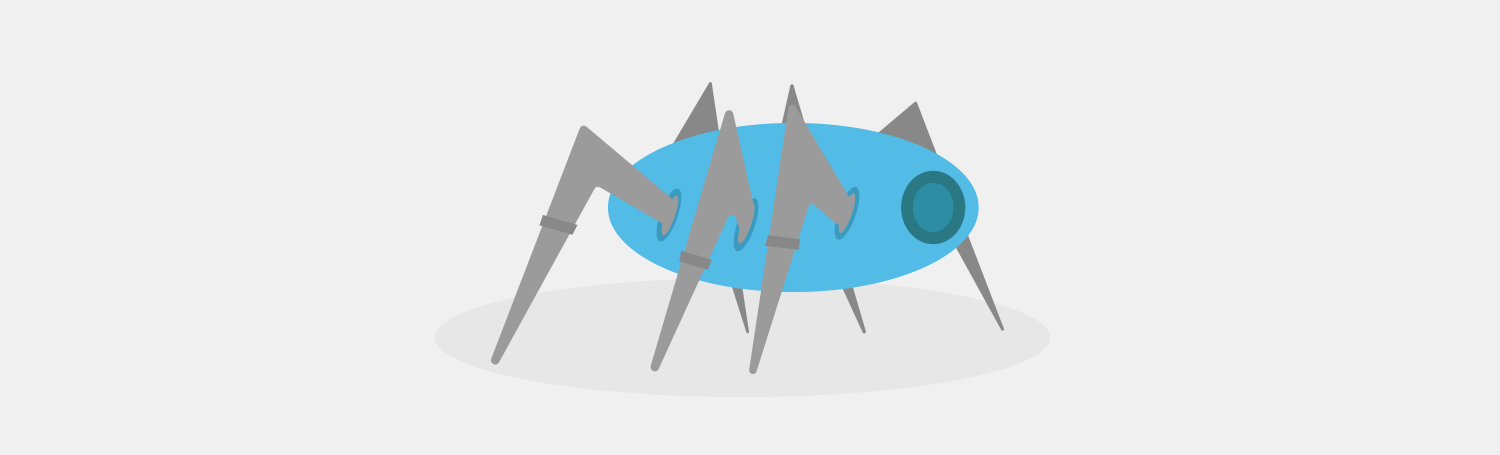
Different post-move processes for SEO/search engine updates would need to recrawl your site. If your site is complex and large, it can affect crawling efficiency and delay the process. Here are a few tips to increase efficiency and reduce time:
- Admin Pages, backend folders and other irrelevant pages waste significant time for search engine bots. So, prevent them crawling through these sections by editing the robots.txt file.
- Bots don’t interpret graphics. So, images should come with proper image alt-tags to make them bot-friendly.
- Interlink old content at the relevant portions of the new content. It will help with deep crawling and add to its value.
- Consider one of various free or paid tools available that enhance crawl efficiency, thus speeding up the process altogether.
Check crawling behaviour and response codes
Keep a close eye on the crawling behaviour of Google bot on both versions, from HTTP to HTTPS. Along with checking the crawled URLS, you also need to look at the response codes the Google bot receives via analytics. To facilitate this information, you’ll need to upload server log files.
Robots.txt
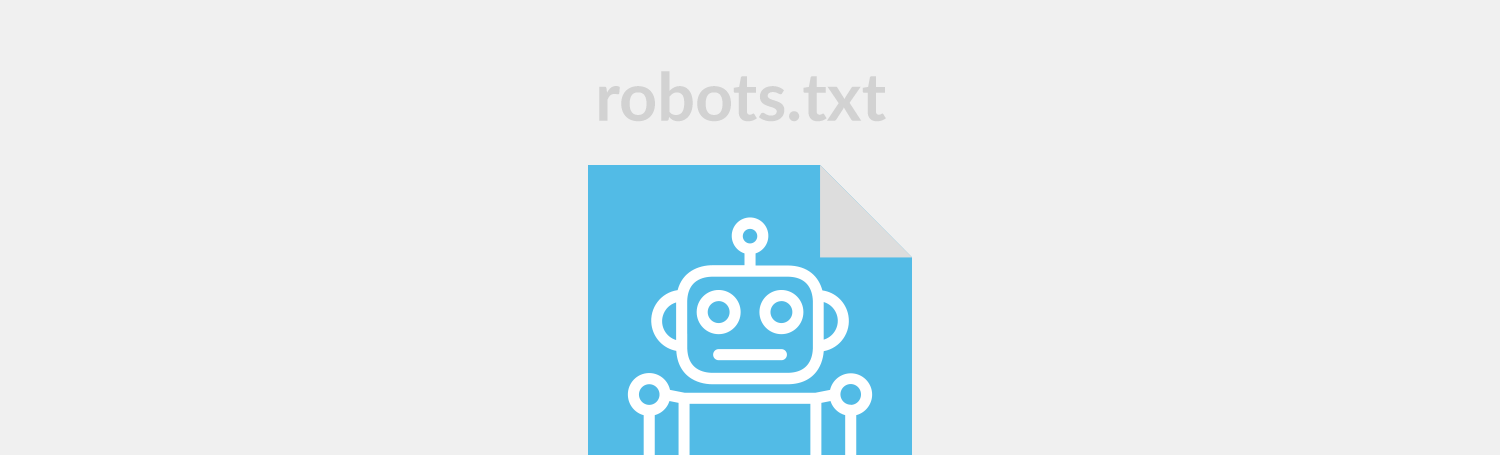
Robots.txt is a vital source of your technical search engine profile. So after the move you need to check Robots.txt once or twice and make the necessary changes.
- Carefully check HTTPS robots.txt to ensure its content matches the previous listed for that HTTP version and that it doesn’t disallow all.
- The HTTPS pages should not have any Meta ‘no index’ attributes and the HTTP robot.txt file shouldn’t disallow all. It should either redirect or deliver 404 as applicable.
- Blocking HTTP URLs in robots.txt prevents the search engines from seeing the HTTPS URLs redirects. Thus, various vital signals like Pagerank etc. will not be transferred.
Update HTTP resources immediately
Most possibly you could be using some external resources on your website like images and social communications. Make sure you update all such resources in the page source code so that they point to the HTTPS versions. In case a resource doesn’t have a HTTPS version, it may be better to look for substitutes from a secured source.
Also note that the presence of HTTP elements on the site can attract a ‘No Secure’ warning. Thus, defeating the very objective of buying an SSL certificate.
Change your Metadata and structure markup to align with your new HTTPS status and help you maximize ranking benefits. Namely canonical and pagination attribute, hreflang and rel alternate media, and structured mark-up (example: breadcrumbs and videos).
Then, communicate the HTTP to HTTPS changes to Google by verifying the HTTPS property in Google Search Console. Make a property set that is the combination of HTTP and HTTPS properties to facilitate monitoring. Then set ideal configuration for handling parameter for HTTPS version in the search console itself.
Hosting panel resources for non-technical users
There are some really good, reputable hosting panels offering easy documentation and step-by-step guidance. Plesk is among one of the top choices for non-technical users because of its neat interface and multi-OS support. If you’re using Plesk, you’ll first need to install SSL certificates for your domain. Also make sure that you have enabled SSL/TLS support in your domain Hostings Settings.
Linux OS and Plesk users
If you use Linux OS then access your .htaccess file in Plesk and paste the following link:
<IfModule mod_rewrite.c>
RewriteEngine on
RewriteCond %{HTTPS} !=on
RewriteRule ^(.*)$ https://%{HTTP_HOST}/$1 [R,QSA]
</IfModule>
Click OK and you’re done.
Web.config file for Plesk and Windows users
Access you web.config file under file manager and paste the following code just before </system.webServer>:
<rewrite>
<rules>
<rule name="HTTP to HTTPS redirect" stopProcessing="true">
<match url="(.*)" />
<conditions>
<add input="{HTTPS}" pattern="off" ignoreCase="true" />
</conditions>
<action type="Redirect" redirectType="Permanent" url="https://{HTTP_HOST}/{R:1}" />
</rule>
</rules>
</rewrite>
HTTP to HTTPS is a wise move if you can dodge the negative SEO impacts that may result. Hopefully this article has accomplished that for you. For more info, here’s the detailed guide on different SEO-friendly HTTPS redirection methods in Plesk.


One comment
Said it right