We’ve already seen how you can use Yoast SEO and Plesk’s SEO Toolkit to optimize your website’s content. Now we’re going to go one step further, and see how you can measure SEO success and ensure your efforts gain traction exactly the way you want.
You can never stop doing SEO because the online world is evolving quickly and your competition is constantly trying to steal your traffic. To successfully sell products or services online, you need to constantly ask yourself these questions:
- How are we doing in the search engines?
- Which keywords are doing well, and which aren’t?
- Which keywords should we be optimizing?
- What are our competition doing?
- Can the Googlebot still crawl my site?
This is where SEO Toolkit steps in as your guide.
Why Do Keywords Matter?
Potential customers search for products and services using specific search queries. A lot of users phrase queries as questions like, ‘How to manage my WordPress website?’ or ‘Which control panel is the best?’
Search engines extract keywords from user queries, then match them against their database. Websites that match query keywords better have stronger SEO. And show up higher in search results. So your goal is to not only reach top keyword rankings on Google, but also to measure SEO success and maintain that status.
How to Track Your Keyword Rankings
The SEO Toolkit can help you find the right keywords and track how your site ranks for each important keyword. To monitor your website’s ranking and measure SEO success, first add keywords related to your product/service to Rank Tracker:
- Navigate to the SEO Toolkit main page
- Open the tab for the website you want to analyze
- Click on the plus icon next to the Rank Tracker link
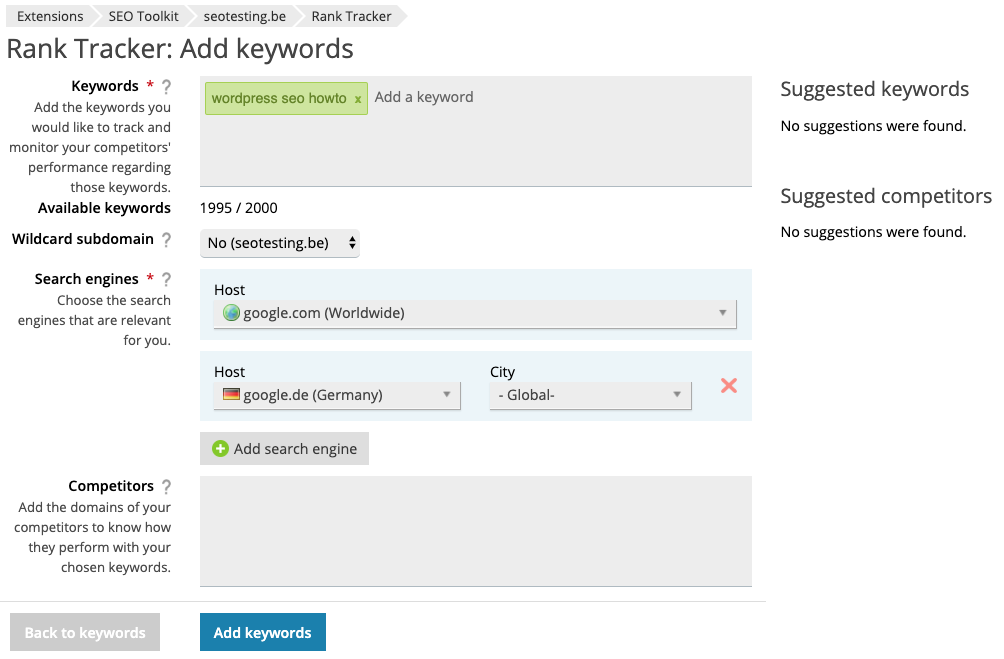
- Add the keyword(s) you want to track.
- Select the search engine(s) you want to check for your keywords.
- Add the domains of as many competitors as you want to see how your keywords rank against them.
- Click Add keywords.
The rank tracker will calculate the current rankings for your keywords.
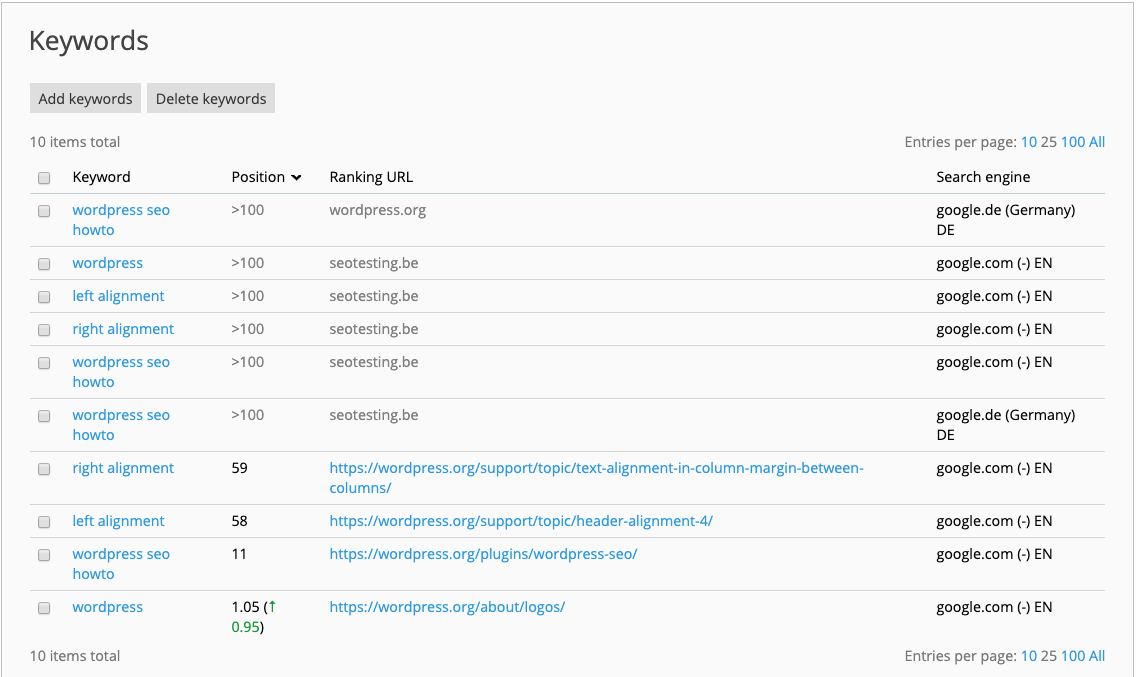
What this in-depth analysis shows you for each keyword is:
- The keyword’s position per each search engine.
- For which URL(s) the keywords rank, per each search engine
- The list of rankings for you and your competitor’s selected keywords (only if you added competitors)
This helps you identify successful keywords easily, as well as find replacements to improve your visibility. To measure SEO success and SEO efforts, you can also see a quick summary of ranking information combined into meaningful categories, like this:
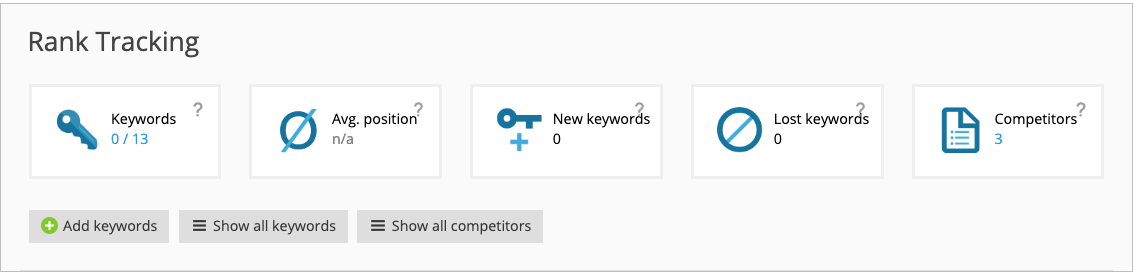
The Keywords indicator tells you how many times your website shows up in the first 100 results. Specifically for the monitored keywords in XOVI’s extensive database of common search queries.
Improve Keywords by Using Recommendations
SEO Toolkit bases its keyword intelligence on the XOVI database with over 25 million keywords. You can tap into this power and measure SEO success by requesting keyword recommendations. This will help you improve each piece of your content:
- Click Wizard on the main page of SEO Toolkit and select your website
- Click Next when you see the quick check results
- Add one or more keywords to the keyword field and select the search engine(s) you want to check against
- SEO Toolkit now lists suggestions for alternative keywords. You can add them to your list by clicking on the suggested item.
- Depending on your content, the tool will also suggest additional competitors you might want to watch.
By clicking Add keywords, you’ll see the keyword(s) you selected in your watchlist.
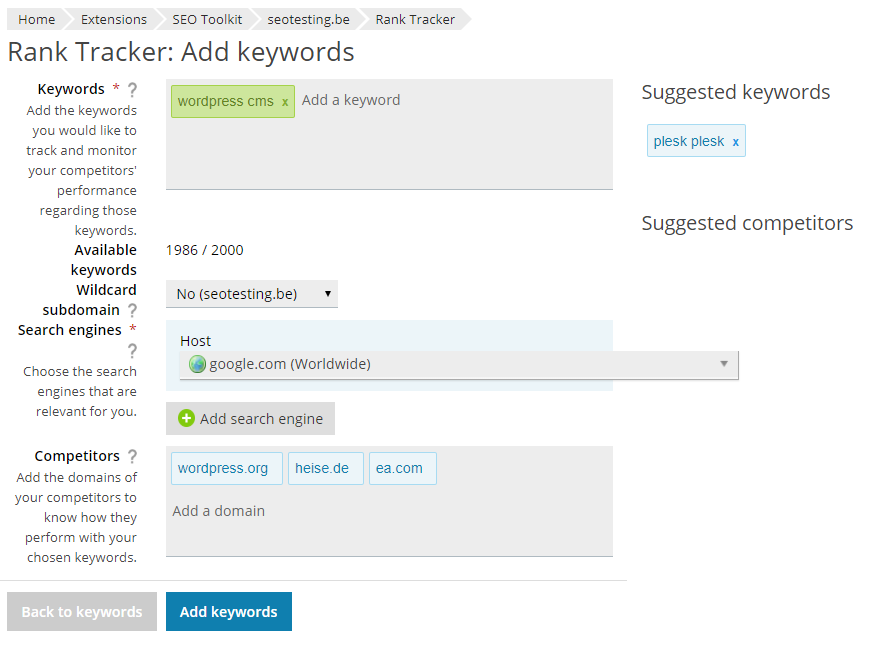
Keep an Eye on the Competition
Rank Tracker lets you compare your website’s search ranking with that of your competition. You can then track that performance over time. Why should I care about my competitors? Your competitors are doing what you do. Which is why they’re competing for search engine rankings with your website, as well as for potential traffic from the search engines.
To become – and stay – SEO-successful, you have to keep track of your competitors and how you’re doing in comparison. With SEO Toolkit’s Rank Tracking, you can respond to ranking changes quickly. Moreover, using the SEO Toolkit, you can always measure SEO success by having an overview of:
- Your main competitors
- How your competitors and your website are ranking
- If the ranking position of a keyword is improving or decreasing
- The position history, as well as the position trend per keyword
- Which competitor page is ranking best for the keyword. An opportunity to examine the page and analyze the SEO strategies your competitor uses
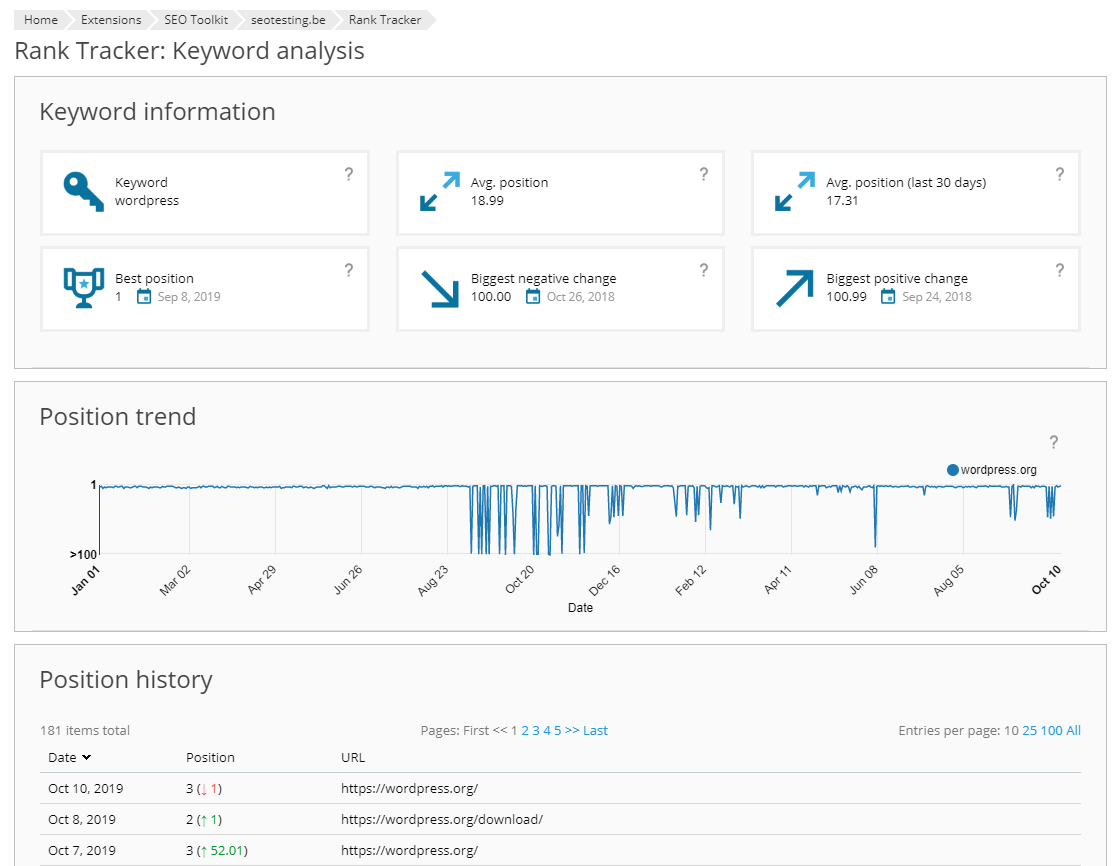
Additionally, you can drill into each competitor, checking their ranking and non-ranking keywords and associated trends.
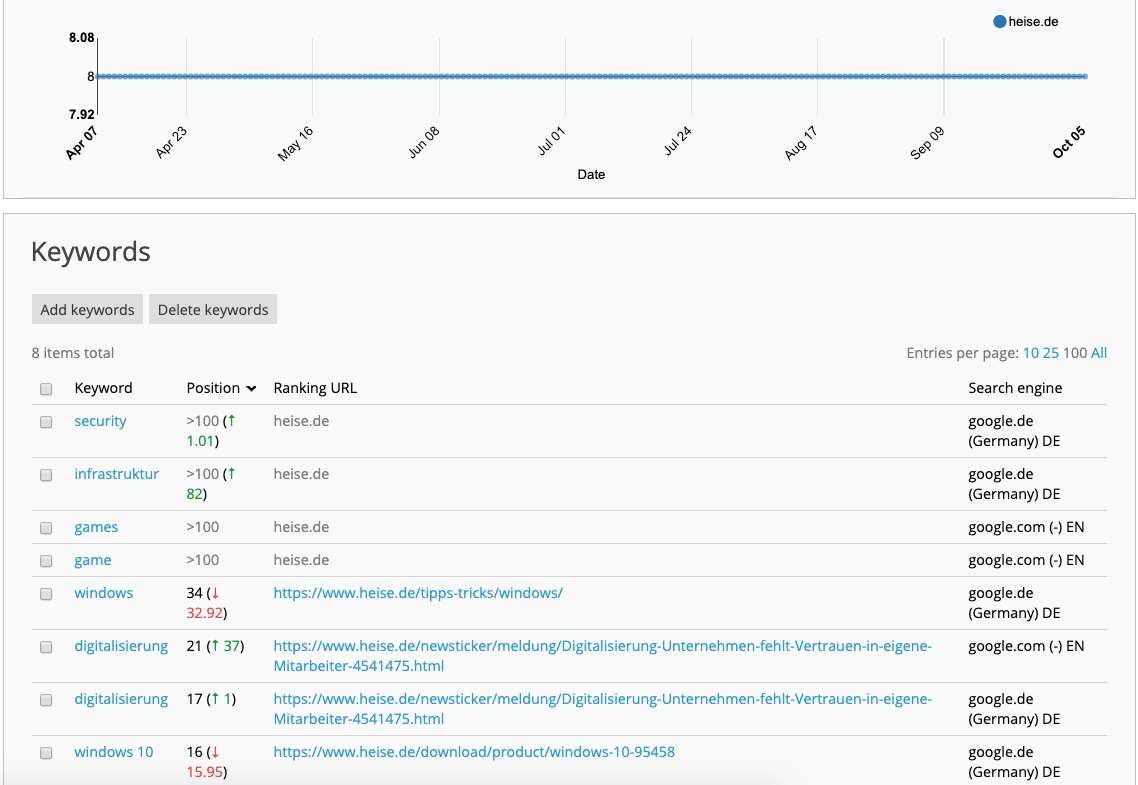
Eliminate Errors by Analyzing Crawling Events
A crucial aspect of SEO optimization is making sure your website is accessible to indexing robots – aka crawlers – of search engines. If a crawler can’t index a page, it won’t be able to add your page to the search index.
Crawling failures can have many causes: the robot could be prohibited to crawl your site by your robots.txt or the hide-setting in WordPress. It could encounter an error, whether due to a typo in a link, web server overload or server failure.
To help you keep an eye on any issues with crawlability, SEO Toolkit analyzes the website’s log files daily looking for possible problems. You can see which search engines crawled the website, how many URLs they indexed, and how many errors they encountered.
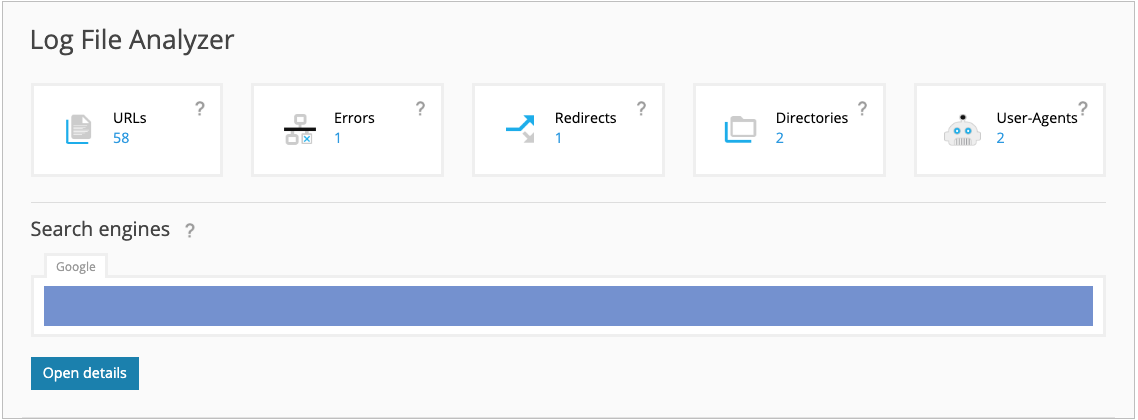
The logfile analyzer provides meaningful reports on your web traffic. You can access your reports from the SEO Toolkit dashboard by clicking on the Log File Analyzer link, or from the bottom of the Site Audit overview.
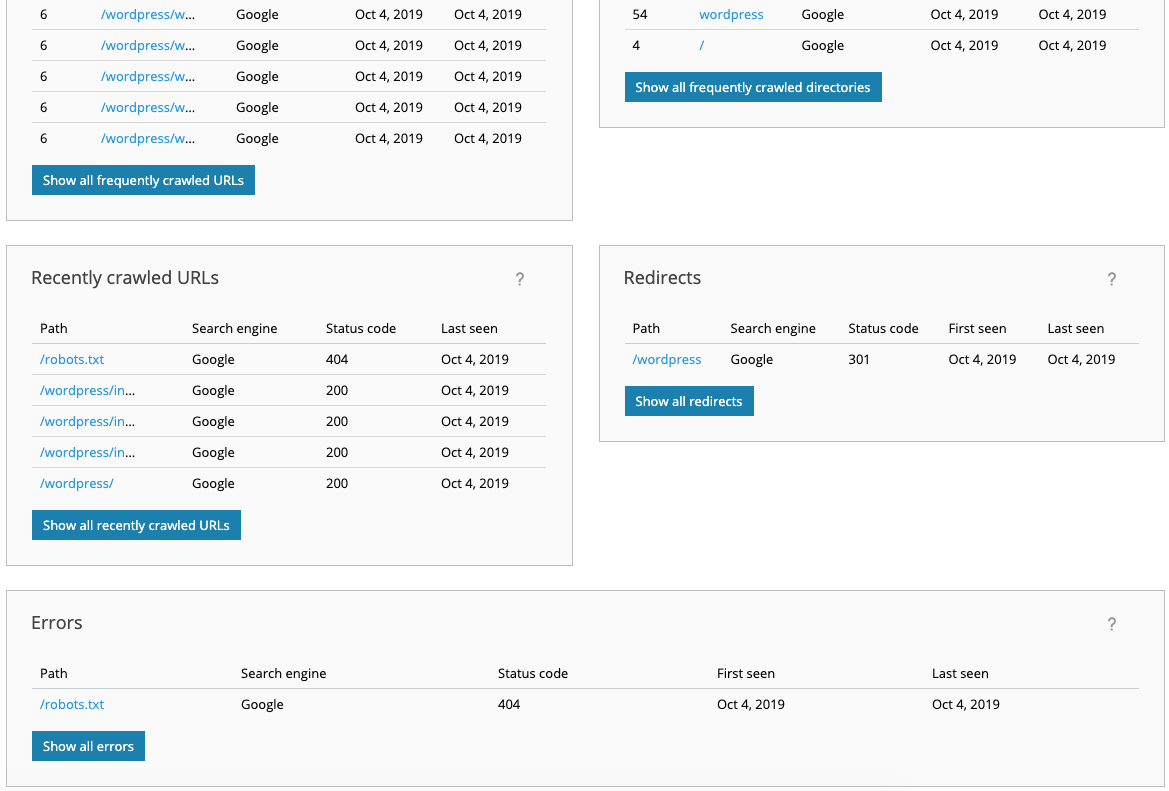
First you should look out for any errors that have been reported. These can be web server errors where the HTTP status code begins with a 4 or a 5. In the example above, Google unsuccessfully tried to access the robots.txt file. Because it was missing, a 404 error was reported.
The Log File Analyzer also provides info on the redirects robots follow. This helps you identify outdated or broken redirections. You can use the frequently crawled URLs and directories to match this with your content. The Last Seen data lets you check if the search engine index is being kept fresh for your site’s pages.
Yoast SEO vs. Plesk SEO Toolkit Comparison Chart
In this article series we’ve given you an in-depth look at SEO Toolkit and Yoast SEO functionality. This chart offers a quick summary of all the features we’ve mentioned.
| Yoast SEO | Plesk SEO Toolkit | |
|---|---|---|
| XML Sitemap | Generate | Check |
| Metadata | Generate | Check |
| Schema.org Support | Generate | Check |
| Content Analysis | Yes | Yes |
| Readability Analysis | Yes | No |
| Open Graph | Yes | No |
| Multiple Keywords | Premium | Yes |
| Internal Linking Suggestions | Premium | Yes |
| Canonical URLs | Generate | Check |
| Logfile Analysis | No | Yes |
| Competition Tracking for Keywords | No | Yes |
| Tasks | No | Yes |
| Report Duplicate Content | No | Yes |
| Report Crawling Issues | No | Yes |
| Support | Premium | Premium |
If you want to take your SEO seriously, then you need both Yoast SEO and Plesk SEO Toolkit. These two tools complement each other brilliantly. While Yoast SEO focuses on helping you correctly set up WordPress and optimize content, SEO Toolkit takes a broader approach. Continuously checking the numerous different SEO factors across all your websites. Combined, these two essential tools put you on the road to SEO success.
How do you find working with SEO Toolkit and Yoast SEO? Are they reducing your SEO stress? Let us know in the comments.

One comment
Understanding this has always been a challenge for me. Due to the frequent changes in algorithms, I always have a concern about falling behind. Thank you very much for making this simple and straightforward.
My question is:
Since my site is an Iranian site should I have more links to my site? Or when you have a .ir domain site do you need to link to more of these domains?