To keep your website secure, you need to regularly update the WordPress
core, as well as any installed plugins and themes. You can do this
either automatically or manually:
- Manual updates give you control over when updates are installed. For
example, you can wait and see if installing a particular update
caused issues for other WordPress users. However, you need to
remember to update regularly to avoid falling behind. - Autoupdates give you peace of mind by keeping your WordPress
installation up to date. However, updates can sometimes break your
installation, and with autoupdates, you may not learn about it
right away.
For security reasons, we recommend that you configure autoupdates.
To update a WordPress installation manually:
-
Go to WordPress. If your WordPress installation needs updating, you
will see the corresponding messages in the “Status” section
(for example, “Install plugin updates”).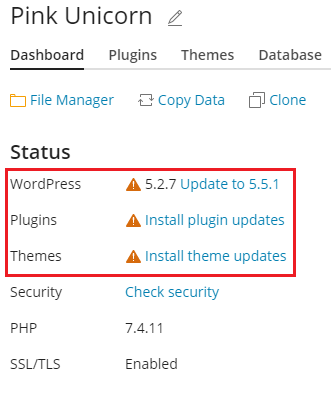
-
Click any message about available updates, wait for WP Toolkit to load
the list of available updates, and then select the updates you want
to install.Note: If an update of a WordPress core is available, you will see the
“Restore Point” checkbox. Keep this checkbox selected to create a
restore point you can use to roll back the update if something
goes wrong.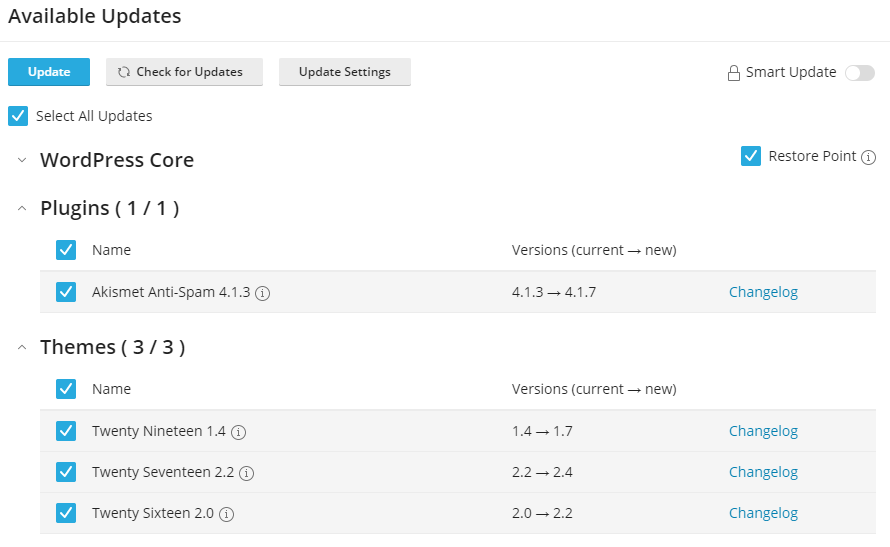
-
Click Update.
The selected updates will be applied.
Although WP Toolkit regularly checks for updates itself, you can also
check for updates at any time. To do so, click “Check updates”.
To configure autoupdates for a WordPress installation:
-
Go to WordPress and choose the WordPress installation that you want
to update automatically and then, on the installation card, click “Autoupdate settings”.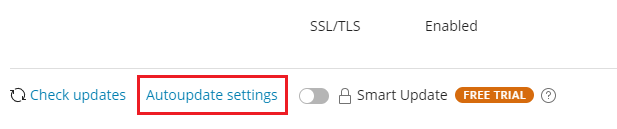
-
Choose the desired autoupdate settings. You can configure
autoupdates separately for WordPress core, plugins, and themes
(for example, you can choose to enable autoupdates for plugins
and themes, but not for WordPress core). Follow these
recommendations:- Selecting “No” next to “Update WordPress automatically” turns off
autoupdates of WordPress core. This is insecure. - If your website is publicly available (production) and you are
concerned that applying updates automatically may break it, select
“Yes, but only minor (security) updates”. - If your website is a non-public (staging) version of a WordPress
website, select “Yes, all (minor and major) updates”. This will
keep your staging website up-to-date and ensure that, should an
update break something, it happens to the staging website and not
to the production one.
- Selecting “No” next to “Update WordPress automatically” turns off
-
Click OK.
If you are concerned that WordPress autoupdates may break your
website, use Smart Updates. With Smart Updates,
WordPress installations are always updated safely without breaking your
website.