Single Offer, Multiple Offers, and Pay-As-You-Go Licensing Models
Here is the typical workflow for the creation and the installation of a
third-party license for an extension using the single offer, multiple
offers, or pay-as-you-go licensing models in Plesk:
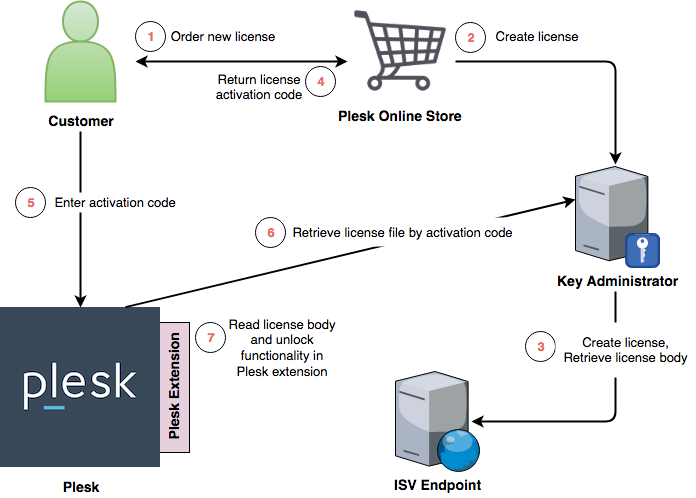
Step by step description of the above diagram:
-
A customer comes to Plesk Online Store and orders a new third-party
license. -
Plesk Online Store takes care of payment but delegates creation of
the new license to KA. -
KA calls the ISV endpoint with License Creation/Renewal/Upgrade
Request (the PURCHASE action) to request a new
license, and, after a successful response, stores the body of the
license in the KA database. -
Finally, the customer gets an activation code for a newly created
license. -
The customer goes to Tools & Settings > License Management in
the Plesk user interface, goes to the Additional License Keys
tab, clicks Install Key, and then enters the activation code: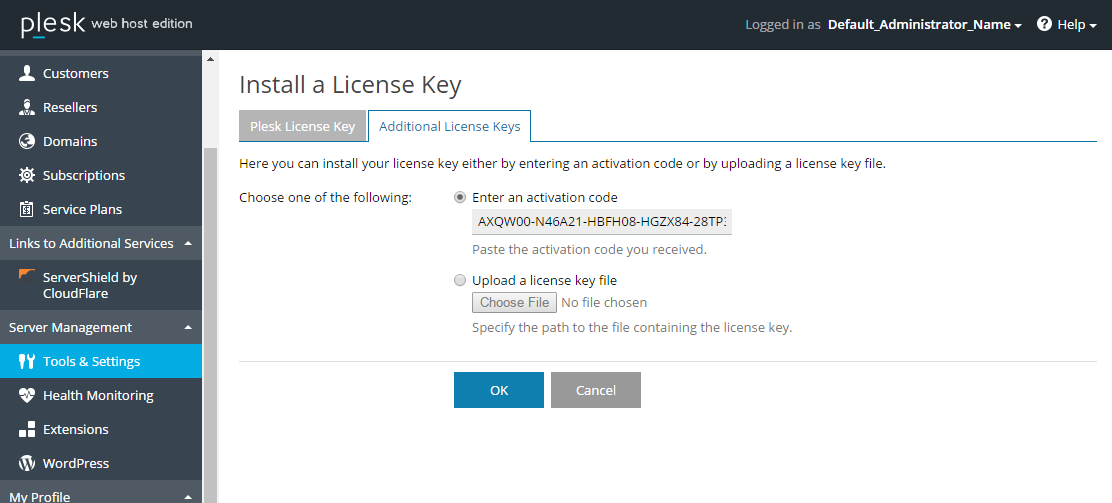
-
Plesk connects to KA to retrieve the license body by the entered
activation code. -
When the license is successfully installed, Plesk extension can
retrieve it using Plesk
SDK.
Individual Offers Licensing Model
Here is the typical workflow for the creation and delivery of a
third-party license for an extension using the individual offers
licensing model in Plesk:
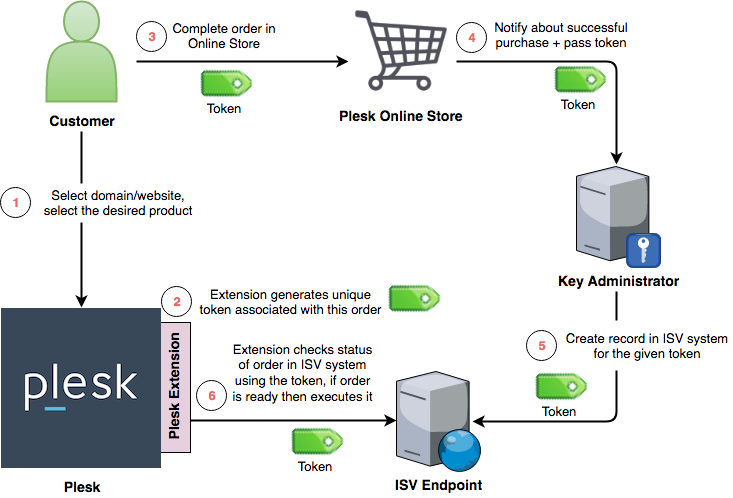
A step-by-step description of the above diagram:
- A customer (Plesk administrator or a Plesk end user) logs in to
Plesk. The customer selects a domain or a website and chooses the
desired product among the products offered by the extension. - The extension generates an unique token that will be associated with
the order and will be used through the entire workflow. - The customer is forwarded to Plesk Online Store to complete his or
her order. The token is passed as one of the query string parameters. - The Online Store processes the payment, notifies KA about the
purchase, and passes the token to KA. - KA calls the ISV endpoint with a License Creation/Renewal/Upgrade
Request (the PURCHASE action) passing the token
inside theACTIVATION_DATAparameter. - The extension checks the status of the order on the ISV side using
the token. When the order is ready for fulfillment, the extension
executes it (e.g. delivers the product to the selected
domain/website). - The protocol used to check the status of the order is not specified
and can vary from extension to extension.