To configure the Microsoft OneDrive Backup storage:
- Go to Tools & Settings > Backup Manager > Remote Storage
Settings > Microsoft OneDrive Backup. - Sign in to your Microsoft account. Plesk will store backups in the
OneDrive storage associated with the account. If you do not have a
Microsoft account, create
one. - Click the link to send the Microsoft authorization data to Plesk.
- Select the “Use the storage” checkbox.
- (Optional) By default, Plesk stores backups in the
“Apps/plesk-backup/<subscription name>” folder in your Microsoft
OneDrive storage. You can specify a different folder, if desired. - Click OK.
The Microsoft OneDrive Backup storage is configured. You can now select
it when creating a manual or scheduled
backup.
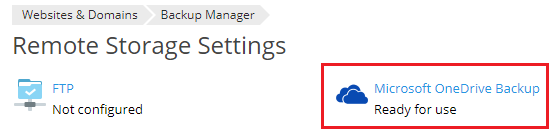
If you want to store backups in OneDrive storage associated with a
different Microsoft account, go to Websites & Domains > Backup
Manager > Remote Storage Settings > Microsoft OneDrive Backup
and click the “Log out” link.

This will disconnect the currently connected OneDrive Backup storage.
You can then connect a different one following the steps above.
Disconnecting OneDrive Backup storage does not remove the Plesk backups
stored in it. If you reconnect it at a later date, you will see the
stored backups in the Backup Manager and will be able to restore them.