DNS Integration for Cloudflare®
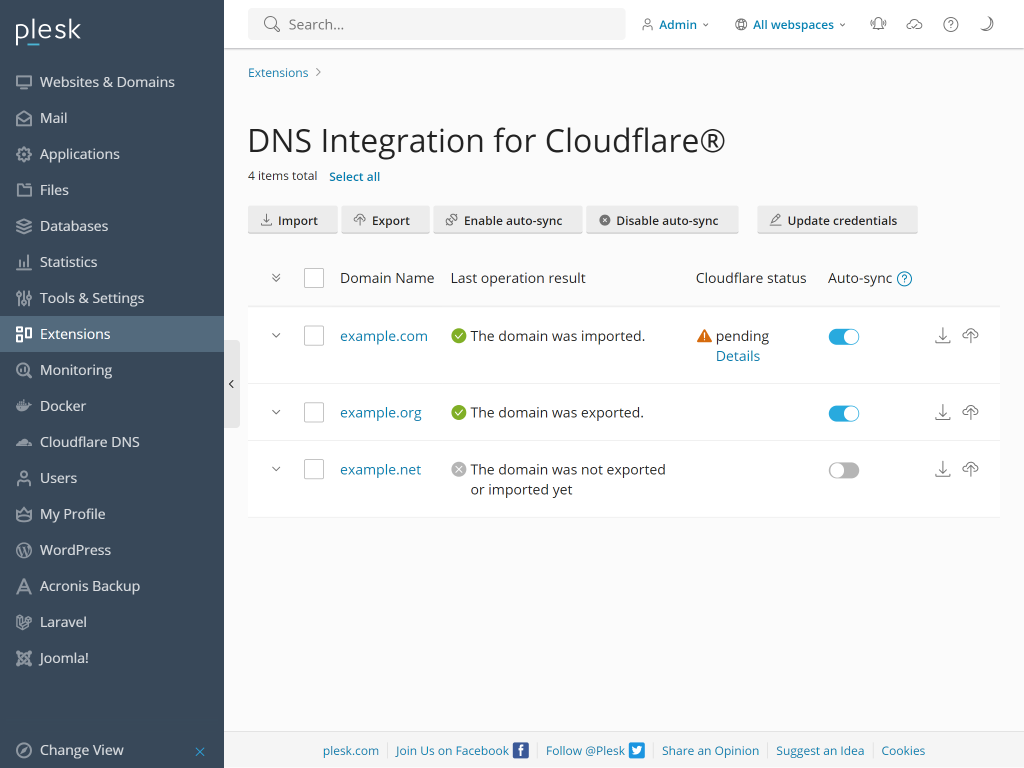
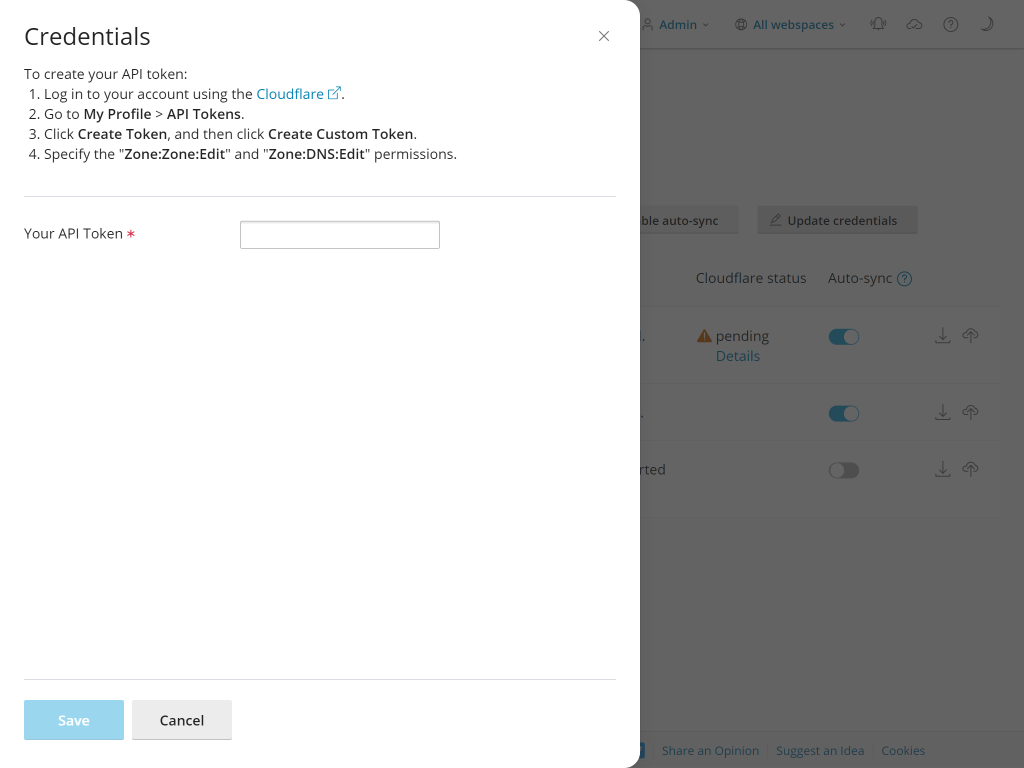
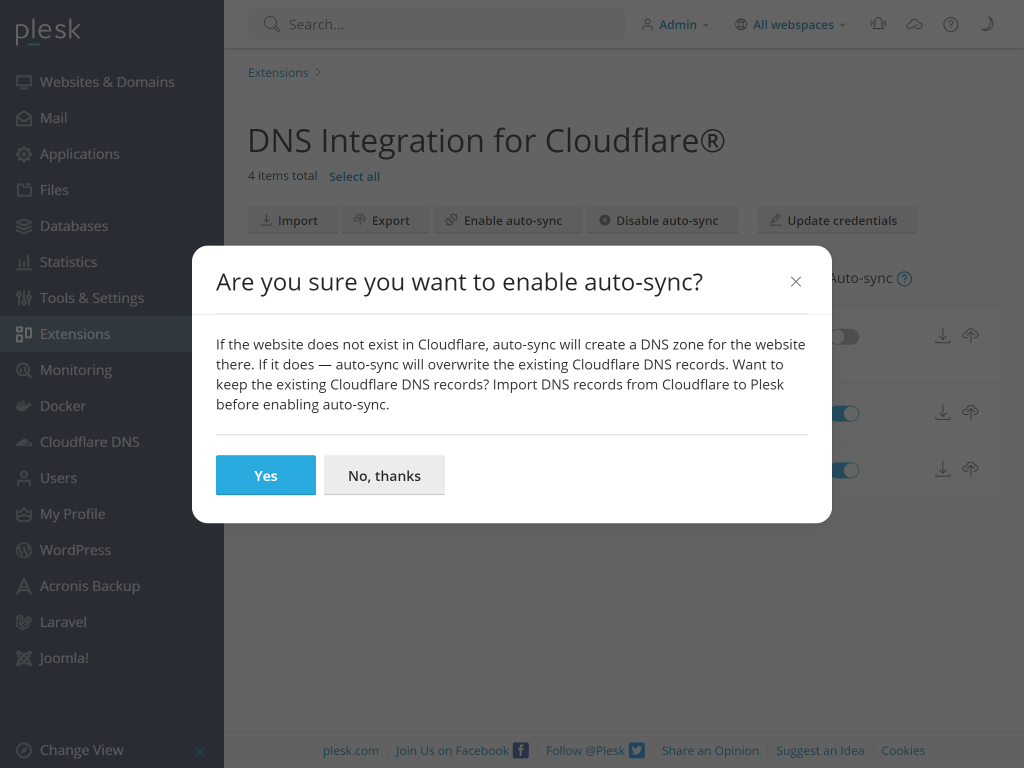
DNS Integration for Cloudflare®
Empower your experience with simplified DNS synchronization, enhanced website security, effortless subdomain creation, and smoother workflows. Use Cloudflare CDN that distributes content around the world to speed up websites.
Key features
- Import DNS records to Plesk from Cloudflare.
- Export DNS records from Plesk to Cloudflare, both manually and automatically.
- Creating a subdomain in Plesk automatically imports its DNS records to Cloudflare.
- Automate DNS challende for Let’s Encrypt Wildcard SSL in case DNS zone is on Cloudflare.
- Enable & disable proxy mode in Plesk to proxy DNS records via Cloudflare.
Known limitations
- Domains with nonexistent TLDs (for example,
example.tld) cannot be exported to Cloudflare (because of the Cloudflare API limitations). - Subdomains with standalone DNS zones cannot be exported to Cloudflare (because of the Cloudflare API limitations). By default, DNS records for subdomains in Plesk are created in the parent domain’s DNS zone. Such records can be exported.
- Domain aliases cannot be exported to Cloudflare.
- IDN domains are not supported (because of the Cloudflare API limitations).
- Cloudflare caches the DNS zone of a removed domain. If you try to create the same domain in Plesk and export it to Cloudflare, the export will fail with the "Code: 400 Message: Bad Request: Record already exists" warning. To flush DNS cache and export the domain, you need to export it again.
- TLSA is not supported at the moment.
- It is possible to export no more than 50 domains at once (because of the Cloudflare API limitations).
Specifics of importing from Cloudflare to Plesk
- Records unsupported by Plesk (CERT, HTTPS, LOC, NAPTR, SMIME, URI, SVCB, SSHFP) will not be imported to Plesk.
- NS records in Plesk are replaced with the NS records of a Cloudflare server.
- All records except NS records are removed from Plesk.
- All supported records are imported from Cloudflare to Plesk.
- Custom records in Plesk will be lost.
- Records in Plesk will match those in Cloudflare (except for unsupported ones).
- After a successful import, auto-sync will be enabled by default, and will become active after five minutes. To change the default value (300 sec), add the following lines to the
panel.inifile:
[ext-cloudflaredns]
autoSyncDisableTtl = 300Specifics of exporting from Plesk to Cloudflare
- The extension will create a DNS zone in Cloudflare if it did not exist.
- Unsupported records (CERT, HTTPS, LOC, NAPTR, SMIME, URI, SVCB, SSHFP) will remain in Cloudflare.
- All other records will be removed from Cloudflare.
- All records including NS are exported to Cloudflare.
- Records in Cloudflare will match those in Plesk (except for NS records and unsupported records).
- After a successful export, auto-sync will be enabled by default and will become active immediately.
To hide and disable auto-sync, add the following lines to the panel.ini file:
[ext-cloudflaredns]
autoSyncEnable = 0|falseShowing all domains on a Plesk server to the Plesk administrator
- By default, Plesk filters domains on a server so that the Plesk administator can see only their domains.
- To show all domains that exist on the server, add the following lines to the
panel.inifile:
[ext-cloudflaredns]
adminDomainFilters = 1|trueDescription of the defaultProxiedEnabledTypes Field (Default CDN-Enabled Record Types):
- You can specify the types of DNS records that will always have CDN (Content Delivery Network) enabled using the
defaultProxiedEnabledTypessetting. To do so, you need to add lines of the following pattern to the panel.ini file. You can specify multiple DNS record types by separating them with commas, for example:
[ext-cloudflaredns]
defaultProxiedEnabledTypes = A, AAAA, CNAME- Now CDN will be automatically enabled for all A, AAAA, and CNAME DNS records every time DNS records are created or updated.
- The default value of this setting is an empty string, meaning that no record types will have CDN enabled. Currently, this setting only takes A, AAAA, and CNAME record types as arguments, other record types are ignored.
Description of the defaultSyncableDnsRecordTypes Field:
By default, the extension syncs all DNS record types except NS from Plesk to Cloudflare. To change this behavior, add "NS" to defaultSyncableDnsRecordTypes setting in panel.ini file. You can specify multiple types by separating them with commas. Specifying an empty value disables the filter (same as listing all possible record types):
[ext-cloudflaredns]
defaultSyncableDnsRecordTypes = A, AAAA, CNAME, MX, PTR, TXT, SRV, AXFR, DS, CAA- Now the extension will automatically synchronize all A, AAAA, and CNAME DNS records. Other DNS records will not be synchronized.
Description of the cloudflareDomainRemovalEnabled Field:
- By default, whenever a domain is removed from Plesk, a corresponding DNS zone remains in Cloudflare. If you want the extension to remove the DNS zone in Cloudflare as well, add the following
cloudflareDomainRemovalEnabledsetting to thepanel.inifile:[ext-cloudflaredns] cloudflareDomainRemovalEnabled = 1|true - Now the extension will automatically remove a corresponding DNS zone from Cloudflare whenever a domain is removed from Plesk.
Cloudflare, the Cloudflare logo, and Cloudflare Workers are trademarks and/or registered trademarks of Cloudflare, Inc. in the United States and other jurisdictions.
- Company
- Blog
- Careers
- Events
- About Plesk
- Our Brand
- Legal
- Legal
- Privacy Policy
- Imprint