Before you start working on website content, we suggest that you select
the appropriate website language in Settings tab > Languages >
Website language menu.
The website language is a site-wide setting that defines the language in
which you will be adding content to your website. It affects the
following:
- The language in which certain website elements (in particular those
provided by third-party services), such as Google Search and
navigation buttons in image galleries, will be shown. Note that not
all third-party services and modules provided by the editor support
all available languages. - The direction in which you will type text in the editor (from left to
right or from right to left). If you select a right-to-left language,
your website content and design will be RTL-enabled.
Note: Changing a website language does not reload the currently selected
website topic in a different language. The topic language will remain
unchanged, however, the text orientation will change.
To add text, lists, tables, or images to a page:
- Go to the Modules tab, select Text & Images, and drag the
module to the page. - Type the text on the screen and use the icons on the module’s toolbar
to format the text, add tables, hyperlinks, and images.
The toolbar and panels of the Text & Images module provide access to
the following tools and functions.
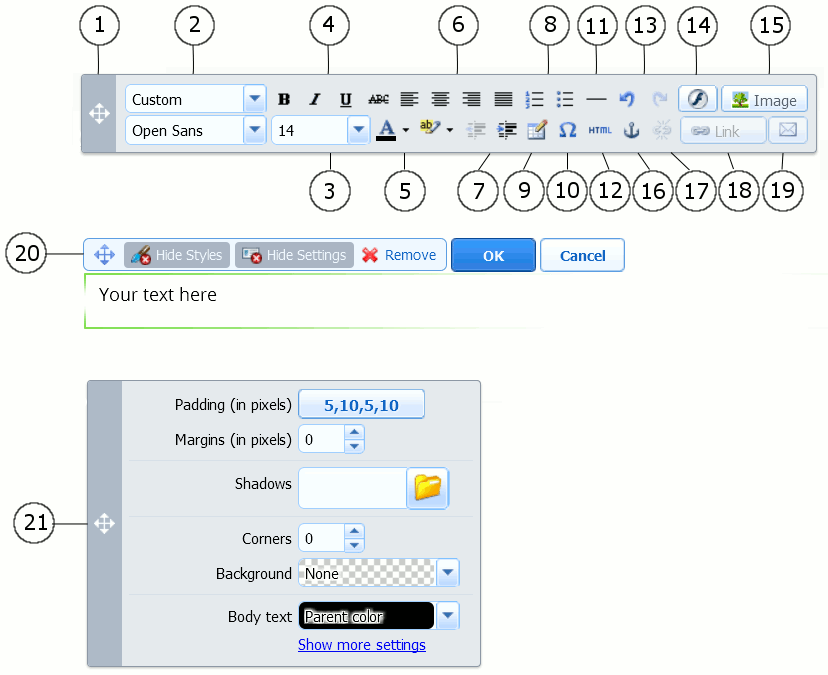
-
Move the toolbar.
-
Select the paragraph style and font face. Note that the Terminal font
is not supported by Google Chrome. -
Select the font size.
-
Select the font style: bold, italics, underlined, and strikethrough.
-
Select the text and background colors.
-
Select text alignment: left, center, right, or justified (aligned to
both the left and right margins with added extra spaces between
words). -
Increase and decrease the indent level of the paragraph.
-
Start a numbered or bulleted list.
-
Insert a table and specify the number of rows and columns.
After you insert a table, a number of additional icons become
accessible from the toolbar. Use them to change the properties of the
table…