Your domain name is essential to your online presence because it’s the first thing visitors interact with. A domain name is your address – the one visitors use to find you out there in the vast internet. Many choose to rely on a managed domain service to have a few responsibilities carried off their busy shoulders – like setting up or changing domain names.
However, you may find yourself left in the dark if your IT admin is ever unavailable. What if they are out of office when you need a quick domain edit? Luckily, setting up and editing domain names in Plesk is easy business that you can swiftly take care of by yourself. Considering the importance of domains, it’s definitely a great addition to add to your skill set.
How to Change a Domain Name
No need to worry about changing a domain name in Plesk, since this is super simple.
- First, login to your Plesk account and head over to Domains in the Navigation menu.
- Then, click on example.com > Hosting settings to change your domain name as below:
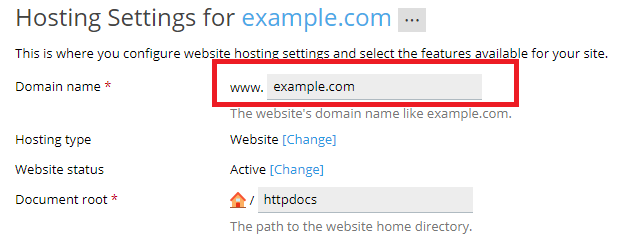
The red box shows where you can input your domain name, and you’re all done. It really can’t be simpler than that.
And to Add or Remove?
If you manage more than one website, you’ll need to add an additional domain name to the server. You can add your domain name right from the Plesk panel. So, to host a new website, with a second-level domain name:
- Head over to Websites & Domains and click Add Domain
- Follow the on-screen instructions as you can see from the screenshot below.
- Select OK. Your new domain name will now appear in the list at the bottom of the screen.
- If changing the hosting settings is available for your account, then you can simply click on the domain name of your new website to view or change the hosting settings. And you’re ready to go!
What if you need to remove a domain name for good? Then Plesk has you sorted, because once you delete a domain, all the site’s corresponding data is deleted from the server. If that’s what you want, the following 3 steps are here to show you how:
- Click on Websites & Domains and find the domain name you want to remove.
- Click on Remove Website or Remove Subdomain.
- Confirm removal and select OK.
Working with Plesk, there are also plenty of other services you can access as a user in order to have full reign over your domains. From accessing email services, to setting up mailboxes on the website domain, and managing mailing lists. This can all be done from the Plesk interface. Thus, giving you full control over your domains, without having to rely on, possibly unreliable, third-parties.
