Question
How to train SpamAssassin on a Plesk server?
Answer
-
Enable Apply individual settings to spam filtering option in Tools & Settings > Spam Filter.
-
Go to Domains > example.com > Email Addresses > johndoe@example.com > Spam Filter.
-
Tick the option Move spam to the Spam folder:
Click on the screenshot below to expand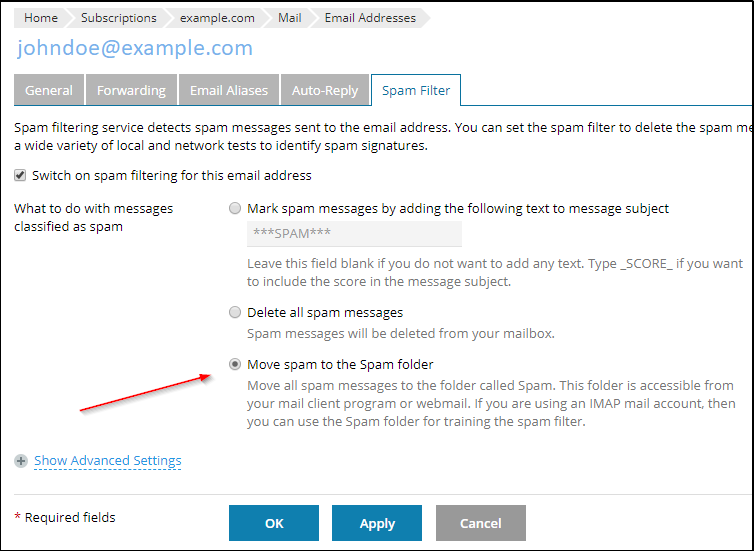
-
Press the OK button to apply the changes.
-
Using webmail or mail clients, train the spam filter and improve its accuracy by moving spam messages from
InboxtoSpamand non-spam messages fromSpamtoInbox.Note: Spam training is performed on a daily basis while the Plesk daily task ( For Linux servers / For Windows servers ). In case it is required to run such a process manually, execute the command below via command-line:
# plesk daily ExecuteSpamtrain
Note: All messages are automatically removed from the
Spamfolder after 30 days. Move all non-spam messages back to theInboxfolder after performing the Plesk daily task.
Using the sa-learn utility (For Plesk on Linux)
-
Log into the server via SSH.
-
Place all existing spam messages for example into the spam folder of the johndoe@example.com mailbox.
-
Run the command below to generate the antispam database:
# sa-learn --spam /var/qmail/mailnames/example.com/johndoe/Maildir/.Spam/cur/
-
Copy the generated files from the step №3 from
/root/.spamassassin/to the.spamassassinfolder of the required mailbox, for the example johndoe@example.com:# cp /root/.spamassassin/* /var/qmail/mailnames/example.com/johndoe/.spamassassin/
-
Set the correct ownership for the copied files by executing the command below:
# chown -R popuser:popuser /var/qmail/mailnames/example.com/johndoe/.spamassassin/*
Note: after the steps above the antispam database will be applied to johndoe@example.com mailbox.